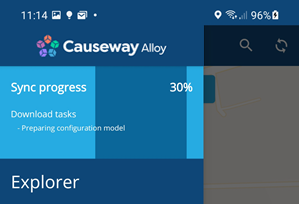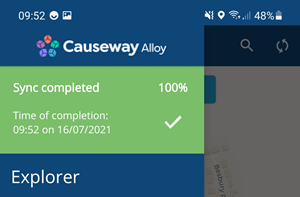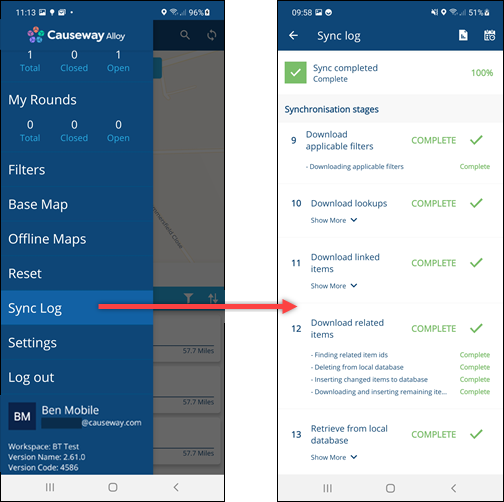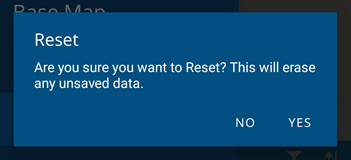Synchronisation
Sync your Alloy data to download new items and submit your work
Overview
When using a mobile device out in the field, you don't always have internet access. Therefore, we designed Alloy Mobile to work offline, giving you the freedom to complete tasks and report defects wherever and whenever you need to!
This is made possible by syncing Alloy Mobile when you do have internet access. Syncing downloads updates from your Alloy database and uploads any changes you've made.
By default, Alloy Mobile syncs automatically when you log in. To configure the app to sync at regular intervals, see App settings. You can also sync manually.
Syncing your data
To sync manually, ensure you're connected to the internet, and then select Sync (top-right). The icon will start rotating to indicate syncing is in progress.
To check the sync status, open the Main menu .
When the sync has completed, the results will be shown.
If you experience sync errors, ask your administrator to check if your account has all the necessary permissions enabled.
Sync log
To view detailed sync information, open the Main menu , scroll down and select Sync Log.
You can expand individual log items to view the results of individual stages of the sync process. This can help diagnose any errors that have occurred.
What gets synced?
Syncing does the following:
-
uploads data from your device to the Alloy database:
- changes you've made to existing items
- new items you've created
-
downloads data from the Alloy database to your device:
- changes by others to your previously synced items
- new items created by others that are relevant to you
- design changes by your Alloy administrator
When to reset
Resetting the app will clear its data and trigger a full database download. However, please note that any unsynced changes will be lost.
Therefore, we generally recommend resetting only when instructed to by your Alloy administrator, or technical issues prevent you from syncing.
To reset, open the Main menu , scroll down and select Reset.