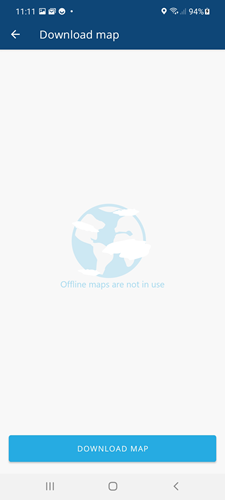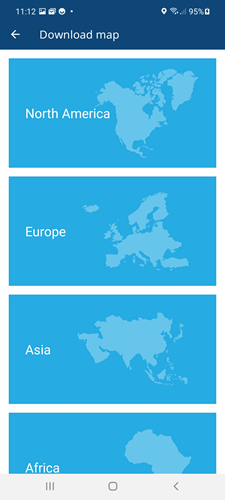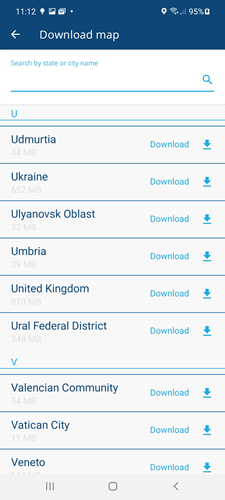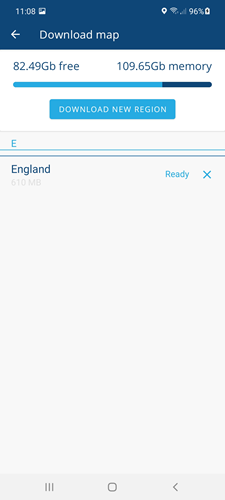Offline Maps
Download maps to use offline
Overview
You can download the maps you need before you travel to a work site. Downloaded maps can come in handy when you find yourself in an area with low signal or no signal.
You can adjust settings to use offline (rather than online) maps by default.
Downloading maps
To download maps use the following procedure:
- Open the Main menu, then select Offline maps. The Offline maps page opens.
- Select Download map. A list of continents is display.
- Select the continent that contains the country for the map you want to download. A list of countries within that continents is displayed. You can enter the country you require in the search bar.
- Select Download alongside the map you require to start downloading the map. The progress of the download is shown alongside the map, when it is complete it is marked as ready.
- You can go back and continue working while the map downloads in the background.
Note
Make sure you load your assigned work in addition to downloading maps before you travel to your work site.
Removing a downloaded map
To remove a downloaded map use the following procedure:
- Open the Main menu, then select Offline maps. The Offline maps page opens, the downloaded maps are listed.
Select the icon alongside the map that you want to remove from your device.