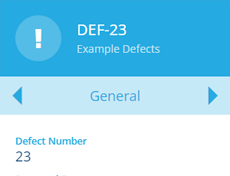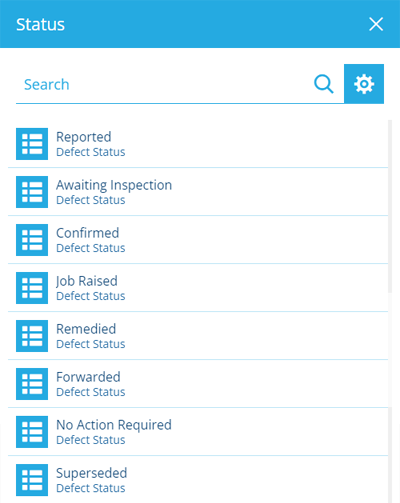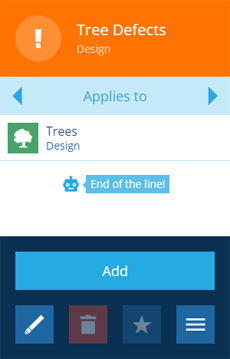Standard defect details
Attributes common to all defects
All defects have a standard set of details. They're defined as system attributes in the Defects interface, which is implemented by all defect designs. Therefore, all defect items inherit the following attributes as standard.
Required attributes
These attributes are required on all defect designs. A value must be set when creating/editing any defect item:
-
Defect Number - a unique ID number. This is automatically incremented, so the field isn't shown when creating/editing a defect. By default, it's displayed in the title of defect items for easy identification.
NoteYou can configure any Number attribute to automatically increment in this way.
-
Status - indicates the stage that the defect is currently at. Choose from a list of defined defect statuses. Some will automatically populate a corresponding DateTime attribute if it's blank.
Optional attributes
These attributes are optional on all defect designs. They can be left blank when creating/editing a defect item. While you can't make these system attributes required, you can use item forms to make their input fields require a value.
-
Attachments - any uploaded files associated with the defect.
-
Description - text that typically describes any details of the defect not covered by its other attributes.
-
Reporters - the contact details of the person(s) who reported the defect. Typically members of the public.
-
Reported Date - when the defect was created. If left blank, it'll be populated automatically on creation.
-
Remedied Date - when the defect was considered closed, with no further attention required.
-
Related Defects - any other defects that have this one as their parent (see step 2 of defect creation).
-
Defect Inspections - any inspections of the defect, which have it as their parent (see step 2 of inspection creation).
-
Raised Jobs - any jobs arising from the defect, which have it as their parent (see step 2 of job creation).
Applies To
To be usable, a defect design must be set as applicable to one or more designs. This makes it selectable when creating a defect for items of those designs. If a defect design is applied to an interface, it will apply to all designs that implement the interface.
To apply a defect design:
-
Select the design to view its details.
-
Use the tab bar to switch to the Applies to tab.
-
Select More in the action bar and choose Add.
-
Select one or more designs/interfaces and then select Save to finish.