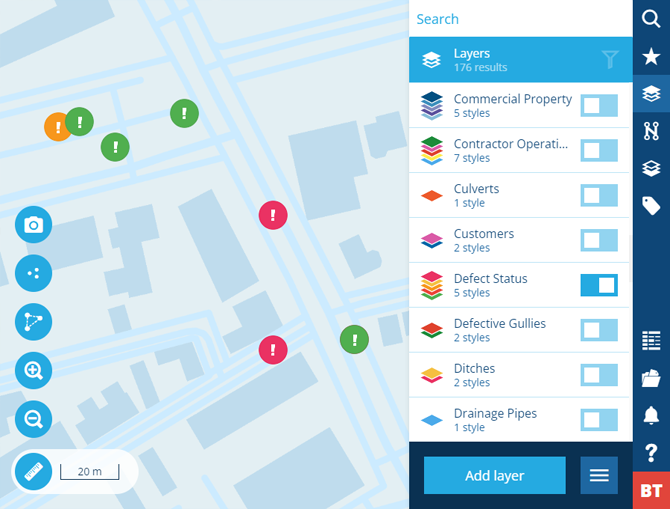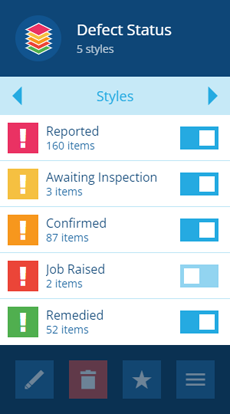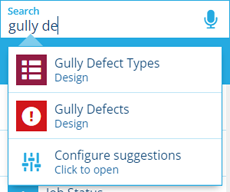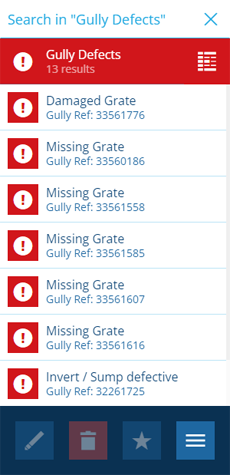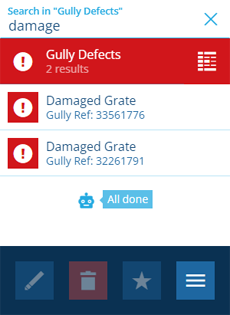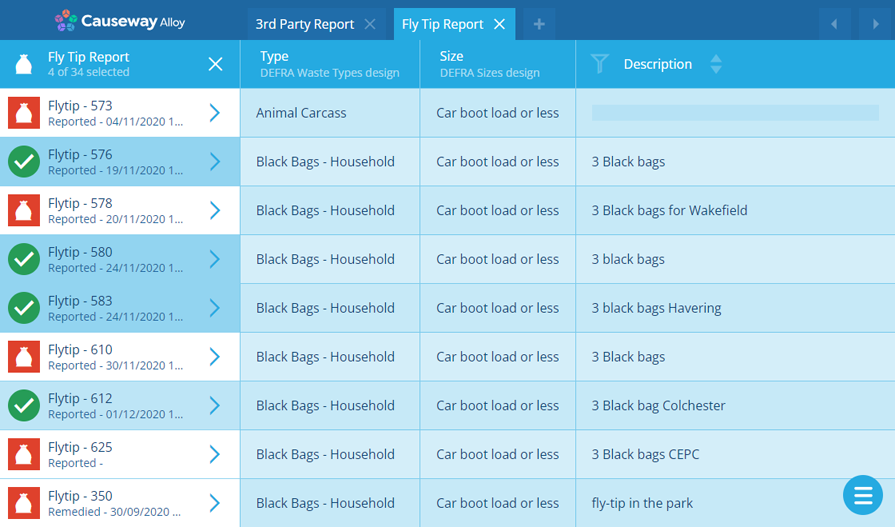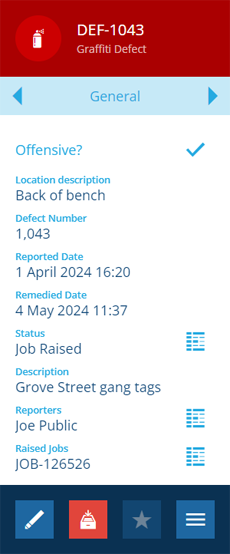Viewing defects
Find defects and view their details
There are several ways for you to discover and access the defect items within your company database.
Locate defects on the map
Need to get an idea of where your defects are? See the big picture by enabling the relevant layer on the map:
-
Select Layers in the right panel menu to open the Layers panel.
-
Scroll or search to find the Defect Status system layer and switch it on. By default, all defects will appear on the map. Use the Map tools to navigate around and interact with the displayed items.
-
To filter the displayed defects by status, select the layer in the list, and then switch its individual styles on/off as needed.
You can create new layers to filter defects by other attributes (e.g. Reported Date) or target defects of a specific design.
Search for defects
To browse or search the defects of a specific design/interface:
-
Select Search in the right panel menu to open the Search panel.
-
If necessary, select to clear the previous search. Type the name of the desired defect design/interface and select it when it appears.
-
To filter the list by keyword, enter one or more search terms in the top box and press the Enter key.
To see all defects, search within the Defects interface.
Load defects in the Data Explorer
For a detailed look at your defects, create a query in the Data Explorer that targets a defect design/interface.
You can view the attribute data of defect items and sort/filter them according to their data values. It's possible to perform bulk actions on selected defects and export their data. By switching collections, you can also view archived defects that are usually hidden from active service. To learn more, see Data Explorer.
View a defect's details
Whichever method you use, you can select a defect to view its details in the right panel.
By default, you'll see the defect's standard details, along with any custom attributes defined by the defect's design. You can view the defect's history of changes and any relationships it has with other items. To learn more, see Viewing items.