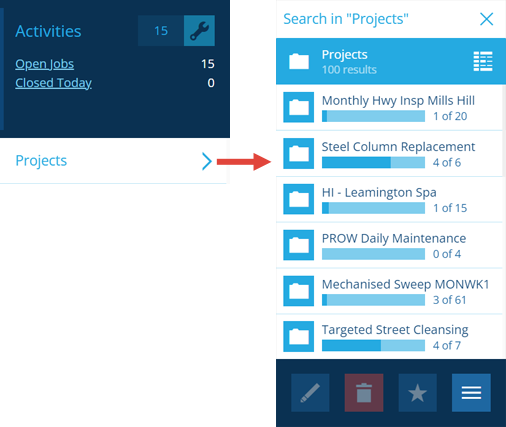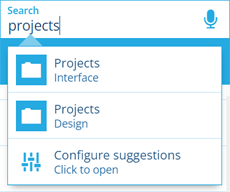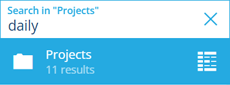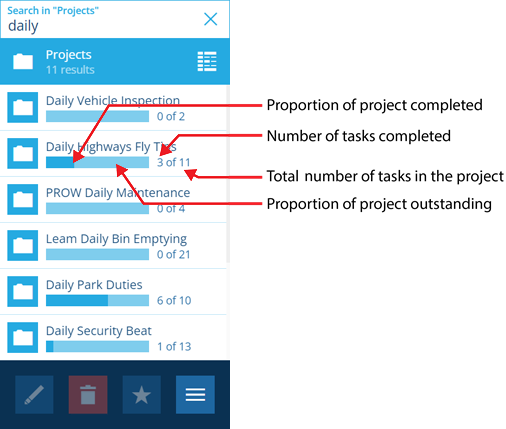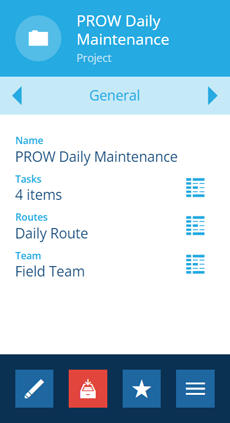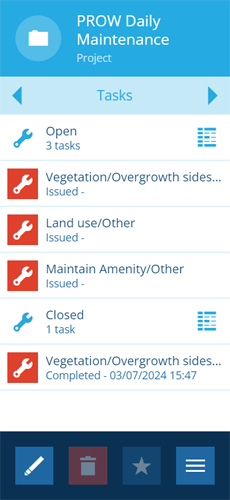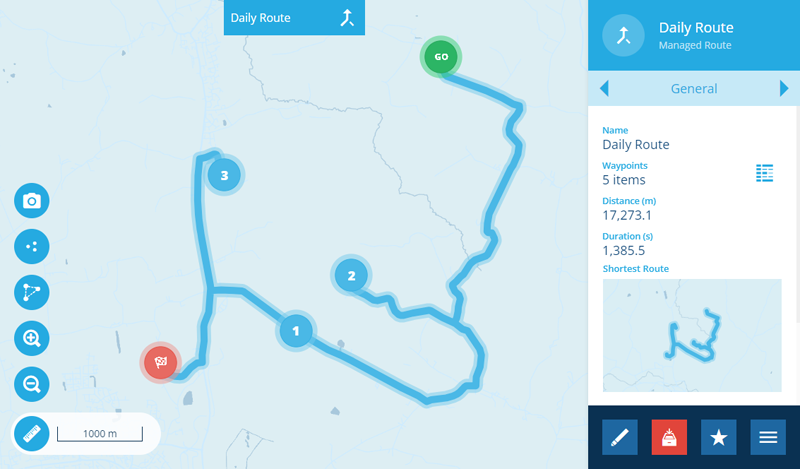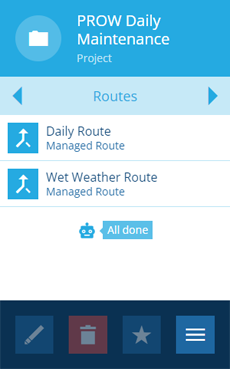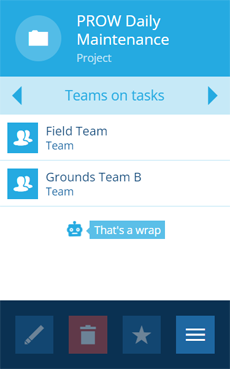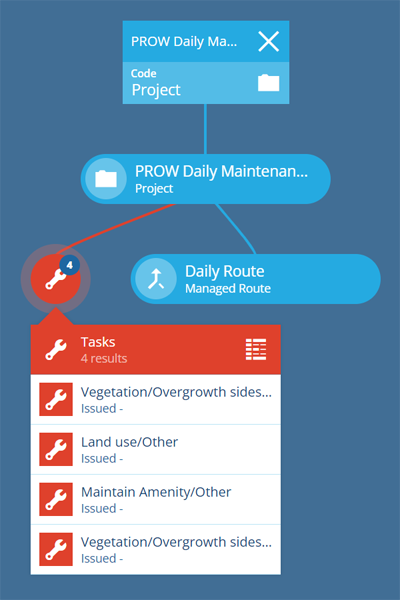Viewing projects
Find projects and track their progress
To display all live projects, open the Activities dashboard card and select Projects to list them in the Search panel.
Alternatively, to display a filtered list of projects:
-
Select Search in the right panel menu.
-
If necessary, select to clear the previous search. Start typing the name of a project design and select it when it appears, e.g. the standard Projects design. To search all project items, select the Projects interface.
-
To filter the listed projects by keyword, type one or more search terms in the top box and press the Enter key.
Each listed project displays a progress bar and the number of completed tasks, making it easy to assess the status of each project at a glance.
Load projects in the Data Explorer
For a detailed look at your projects, create a query in the Data Explorer that targets either a project design or the Projects interface.
You can view the attribute data of project items and sort/filter them according to their data values. It's possible to perform bulk actions on selected projects and export their data. By switching collections, you can also view archived projects that are usually hidden from active service. To learn more, see Data Explorer.
View a project's details
Select a project to view its details in the right panel. The General tab displays the following standard attributes, along with any extra attributes defined by the project's design:
-
Tasks - any task items that are assigned to the project.
-
Routes - any route items that are assigned to the project.
-
Team - the team that's assigned to the project.
To view the contents of these Link attributes, select their button to load them in the Data Explorer, or use the tab bar to switch to the corresponding tab.
For information about what each tab shows, see Viewing items.
Tasks
Switch to the Tasks tab to see the project's assigned tasks, which are grouped according to whether they're considered Open or Closed.
Routes
Switch to the Routes tab to see the project's assigned routes. Select a route to view its details in the right panel. This displays a preview of the route on the map, including numbered waypoints and the direction of travel (when zoomed in enough). To return to the project item, use your browser's Back button, or access your recently viewed list.
Teams on tasks
Switch to the Teams on tasks tab to see a combined list of teams that are assigned to the project's tasks.
Project graphs
Projects have a unique graph type that can help to visualise a project's tasks and routes. To access it:
-
Select a project to view its details in the right panel.
-
Select the graph button that appears at the top of the map area.
-
Select the Code box and choose Project from the list.
To learn more, see Item graphs.