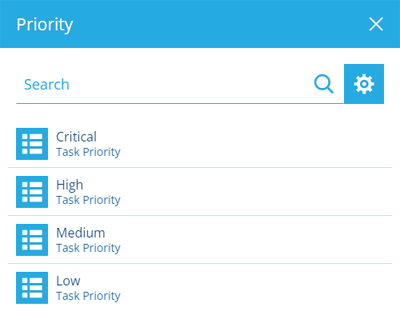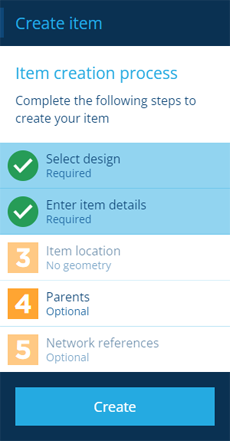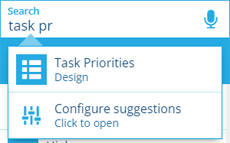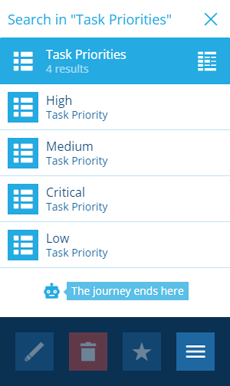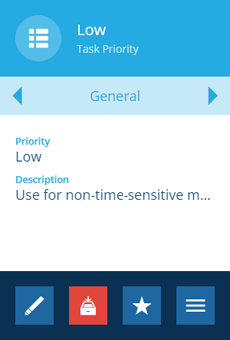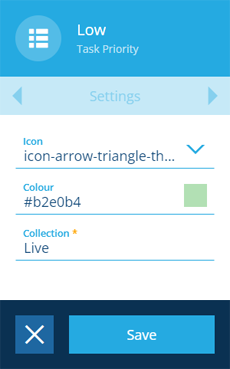Task priorities
Define your priority levels
In CausewayOne Asset Management, priorities are defined by the Task Priorities design. Create items of this design to define the available priority levels for tasks within your organisation. When someone creates/edits an inspection or job, they can set its Priority attribute by choosing one of those items from a list.
Some example priorities are illustrated below.
Create a task priority
To create a new task priority item:
-
Open the Designer dashboard card and select Create item to start the item creation process in the dashboard panel.
-
For the 1 Select design step, choose the Task Priorities design and the Live collection.
-
For the 2 Enter item details step, populate the following attributes:
-
Priority - a distinct name that describes the level of urgency, e.g. Critical, P0.
-
Description - a longer explanation of the priority, e.g. example scenarios, target time frames.
-
-
Select Create to finish.
For more detail, see Creating items.
Edit a task priority
To edit an existing task priority item:
-
Select Search in the right panel menu to open the Search panel.
-
If necessary, select to clear the previous search. Start typing task priorities and select the design when it appears.
-
Select the desired item in the results to view its details.
-
To edit the priority's text, select Edit beneath the General tab. Edit its attributes as needed and then select Save.
-
To edit the priority's appearance, use the tab bar to switch to the Settings tab and select Edit at the bottom. Edit the following properties as needed and then select Save:
-
Icon - use the icon picker to change the priority's icon.
-
Colour - use the colour picker to change the priority's colour.
-