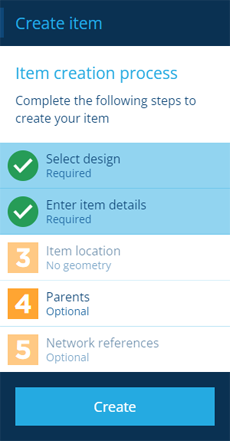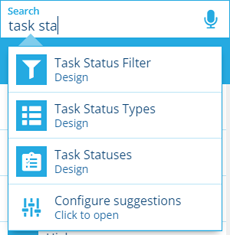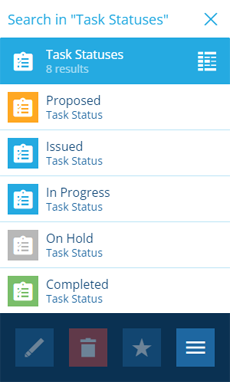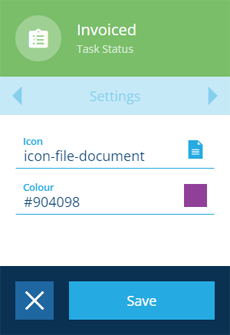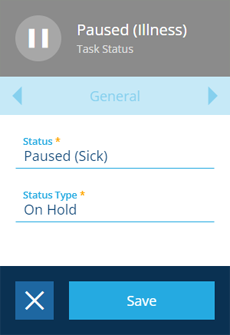Task statuses
Customise a system status or create your own
In CausewayOne Asset Management, task statuses are defined by the Task Statuses design. Several pre-made items of this design are included, which cover a range of scenarios. When someone creates/edits an inspection or job, they can set its Status attribute by choosing one of those items from a list.
Of course, you're free to create more items to define new task statuses according to your organisation's needs!
System task statuses
The following Task Statuses items are included:
-
Proposed - the default status for new tasks.
-
Issued - the task has been assigned to a team or team member.
-
In Progress - the task is currently being worked on.
-
On Hold - work on the task is temporarily paused.
-
Completed - work on the task has finished.
-
To Invoice - the completed task requires invoicing.
-
Invoiced - the completed task has been invoiced.
-
Cancelled - work on the task is permanently halted.
System statuses are protected Core items, so they can't be edited or deleted. However, you can customise their icon and colour.
Create a task status
To create a new task status item:
-
Open the Designer dashboard card and select Create item to start the item creation process in the dashboard panel.
-
For the 1 Select design step, choose the Task Statuses design and the Live collection.
-
For the 2 Enter item details step, populate the following attributes:
-
Status - a distinct name that describes the current state of the task, e.g. Paused (Illness)
-
Status type - choose the type that corresponds to your new task status, e.g. On Hold.
-
-
Select Next and then Create to finish.
For more detail, see Creating items.
Edit a task status
To change the appearance of a task status:
-
Select Search in the right panel menu to open the Search panel.
-
If necessary, select to clear the previous search. Start typing task statuses and select the design when it appears.
-
Select the desired item in the results to view its details.
-
Use the tab bar to switch to the Settings tab and select Edit at the bottom. Edit the following properties as needed and then select Save:
-
Icon - use the icon picker to change the icon of the status.
-
Colour - use the colour picker to change the colour of the status.
-
-
If it's a custom task status (its context is Customer), you can also edit its attributes on the General tab.