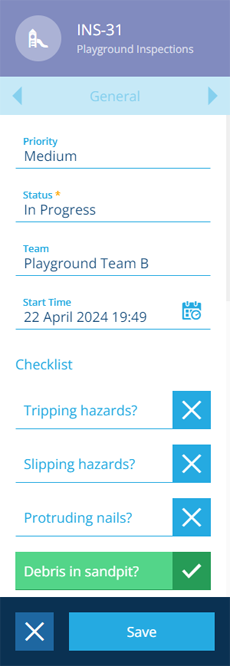Editing inspections
Enter inspection results or edit other details
You can edit the details of an inspection at any time. This gives you the flexibility to enter attribute values and answer questions as the inspection is being performed, or fill them in later when you're back at the office!
Update the inspection's Status attribute to indicate whether it's assigned to a team, currently in progress, or has been completed.
To see the editing history of an inspection, consult its audit log.
Edit inspection attributes
To edit an inspection:
-
Select the inspection to view its details in the right panel.
-
At the bottom of the General tab, select Edit button in the action bar.
-
Select an attribute field to edit its value. Repeat as needed and then select Save to finish.
To learn more, including how to perform bulk edits, see Editing items.
If an item form exists for the inspection's design, the order and visibility of attribute fields may be different when editing.