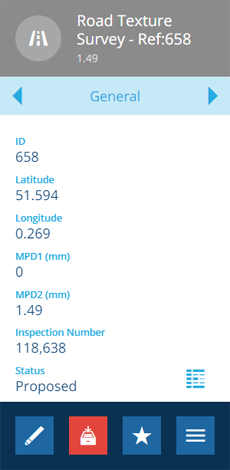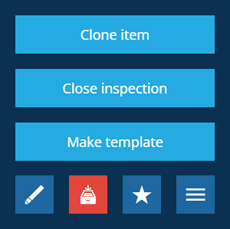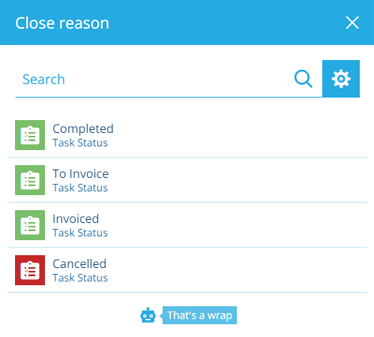Closing an inspection
Update an inspection's status when it's finished
When an inspection requires no further work, you can close the inspection to indicate its finished status. Don't worry, you can still edit the details of an inspection after closing it!
Closed inspections remain visible in searches and map layers, so you can review their data and generate reports from them. If you prefer to exclude a closed inspection from day-to-day operations, you can archive it.
Close an inspection
To set the Status attribute of a finished inspection:
-
Select the inspection to view its details in the right panel.
-
Select More in the action bar and choose Close inspection.
-
Choose the relevant task status from the list.
To expand this list, you can create new task statuses and set their Status Type to Completed.
Close multiple inspections
Using the Data Explorer, you can perform a bulk edit action on multiple inspection items that sets their Status attribute to one of the above values. To learn more, see Editing items.
To close all the inspections within a project, see Closing a project.