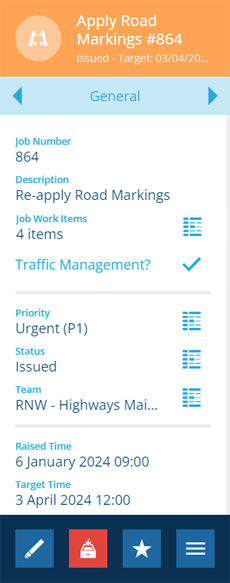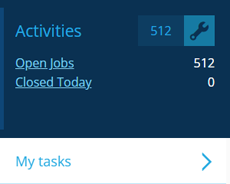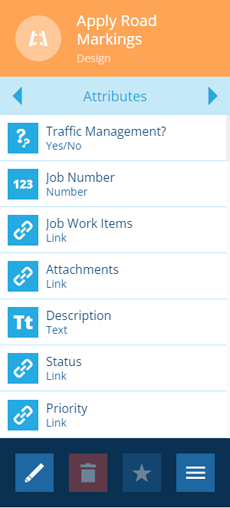Jobs
Get work done!
Use jobs to plan and perform any kind of work that needs doing. Maintain your organisation's assets and fix reported defects as they arise. Use work units to quantify and cost a job's requirements. Attach photos from your device to record completed work.
It's easy to view jobs as items on the map, which can be filtered according to their status. For a more detailed examination, perform a query in the Data Explorer to view a curated list of jobs and their attribute data.
Jobs are one of three activity types that are available to optimise your asset maintenance. They're entirely customisable and can be scheduled automatically as needed.
If you're unable to view or manage jobs, your user account may lack the required permissions.
Jobs are tasks
Inspections and jobs are collectively known as tasks, as they typically involve travelling somewhere to perform work.
However, inspections are solely focused on gathering data about an asset's condition. By contrast, jobs can represent any type of work that needs doing, and can therefore be formalised into discrete work units.
Task assignment
You can assign a job to a team of your choice and/or an individual team member. There's also the Task Assignment planner that displays unassigned tasks alongside a map and team calendar, letting you assign tasks by drag and drop!
Team members can access their assigned tasks from the Activities dashboard card. It's also possible to create custom cards that display task counts for the current user.
Close jobs
You can close jobs to mark them as finished. Choose from a variety of task statuses (e.g. Completed, Cancelled) or create new ones to fit your organisation's operations.
Add jobs to a project
If you have a batch of related jobs (e.g. empty each bin along a street), consider adding them to a project for easier task management. The entire project can be assigned to a team and closing the project automatically closes the tasks within it.
You can also create routes between the tasks in a project! Set the order of tasks and the fastest/shortest route between them will be calculated. Workers using Alloy Mobile can receive the route and use it to navigate, optimising their time and fuel efficiency.
Define your job types
Before you can create jobs, your organisation must first create job designs to represent each job type.
Job designs automatically inherit standard attributes from the Jobs interface (e.g. Status, Raised Time) and you can add any number of custom attributes as needed.
Some modules include ready-made job designs for common service areas.
Work units
Jobs can be formalised with the use of discrete work items. These act as templates for defining units of work that can be quantified, costed and linked to a budget. It's possible to set default values as needed, which can be overwritten when the work item is applied to a specific job.
A specific job can have one or more job work items. These are specific instances of work items that contain values relating to that job. This makes it clear to workers what equipment and materials are required to perform the job and the costs associated with them.
To learn more, see Work units.
Create jobs
Once your job types are defined, you can start creating job items!
By default, new jobs are linked to a chosen parent asset. Alternatively, you can choose a parent activity (e.g. to fix a reported defect), or create an isolated job with no parent at all.
You can use workflows to automate the creation of jobs in response to events or according to a schedule.
Jobs on the go
Workers out in the field can use Alloy Mobile to receive and complete jobs on their mobile device.