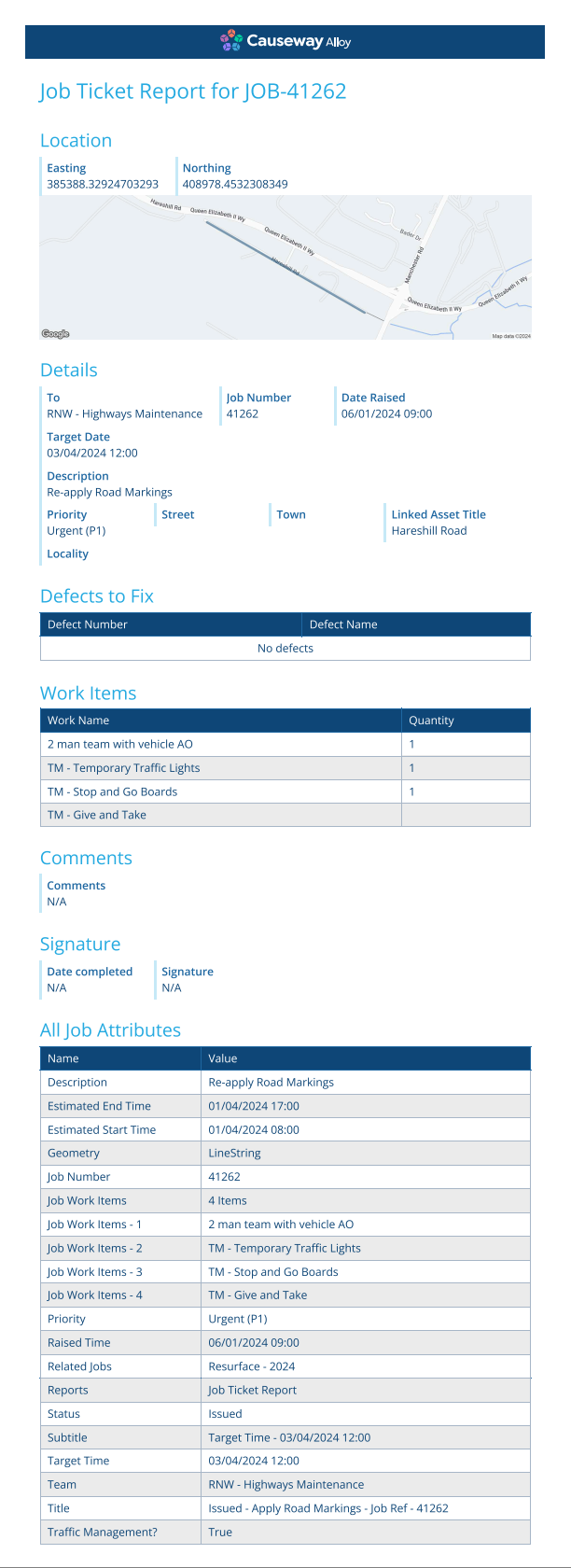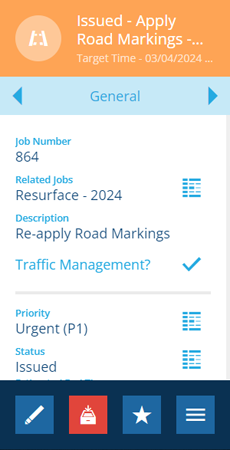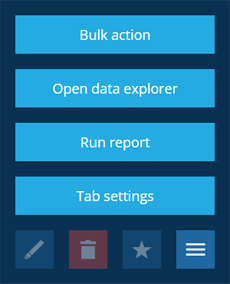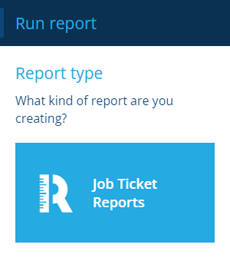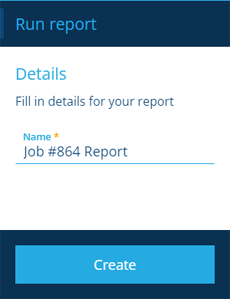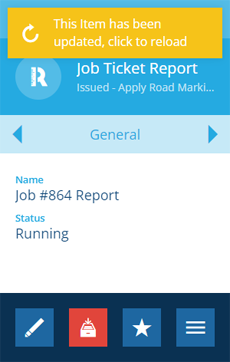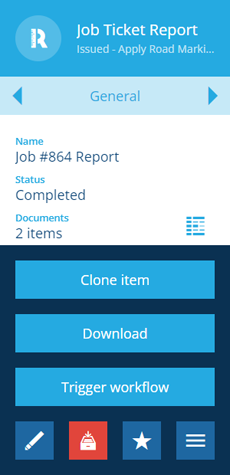Creating a job report
Summarise a job's key details
CausewayOne Asset Management is capable of generating report documents that are populated with data from your company database. A standard job ticket report is included, which you can run to generate a summary of a job's data.
Create a job report
To generate a report for a particular job:
-
Select a job to view its details in the right panel.
-
Use the tab bar to switch to the Reports tab.
-
Select More in the action bar and choose Run report.
-
In the dashboard panel, choose Job Report Tickets from the list of available report types.
-
Enter a distinct Name for the generated report item and then select Create.
-
The new report item will appear in the right panel. When the report has generated, select the yellow notification to reload its details.
-
Select More in the action bar and choose Download. Your web browser will begin downloading a single zip file containing two document files:
-
HTML - compatible with all web browsers.
-
PDF - compatible with PDF software (e.g. Adobe Acrobat Reader) and most web browsers.
-