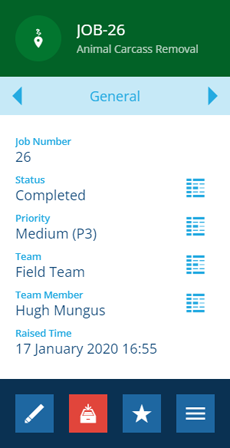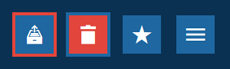Removing jobs
Discard jobs that are no longer needed
Over time, you may want to get rid of some jobs. Your organisation may have a retention policy where data is discarded after a period of time, or perhaps you want to delete a job that was created accidentally!
In such cases, you can choose to archive the job for future reference (if allowed by its design) or delete it permanently. But be careful! This will also affect any job work items stored in the job, and potentially any other child items that the job links to!
For more detail, see Removing items.
Remove a job
To remove a single job:
-
Select the job to view its details in the right panel.
-
On the General tab, select Archive in the action bar to remove the job from active service. It will no longer appear in lists or searches but its data and item links will be preserved.
-
After the action bar updates, you have the ability to Unarchive the job again or Delete it permanently.
Deletions can't be undone, so please think carefully before doing so!
Remove multiple jobs
Using the Data Explorer, you can perform a bulk delete action on multiple job items. Alternatively, if you want to archive them, you can perform a bulk edit action that sets their Collection property to Archive. To learn more, see Editing items.
If you delete or archive a project, all the jobs within it will also be deleted or archived.