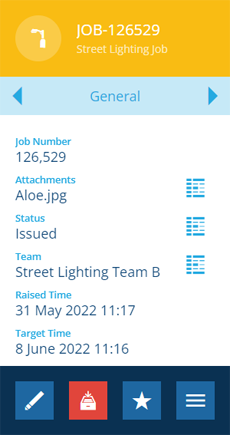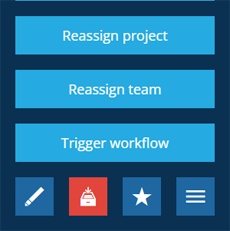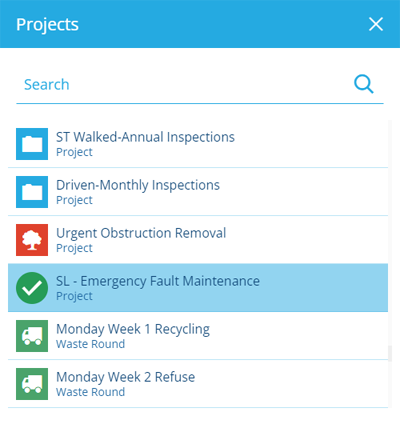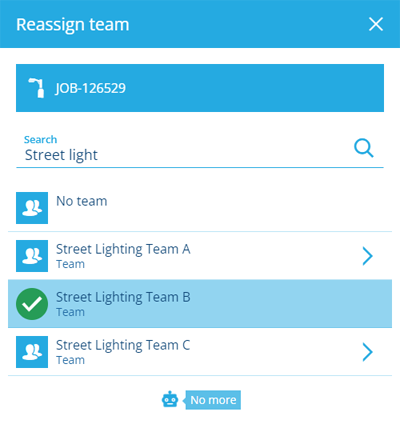Assigning a job
Assign to a project and/or team
Jobs can be assigned to projects, for optimal scheduling and route planning between job locations. They can also be assigned directly to teams or individual team members for actioning.
When creating a job, you can optionally assign it to a project and/or a team in step 6. Existing jobs can be reassigned at any time.
Reassign to a project
To reassign an existing job to a project:
-
Select the job to view its details in the right panel.
-
Select More in the action bar and choose Reassign project.
-
Choose the desired project from the list.
Reassign to a team
To reassign an existing job to a team or team member:
-
Select the job to view its details in the right panel.
-
Select More in the action bar and choose Reassign team.
-
Choose the desired team from the list. Alternatively, select beside a team, and then choose a member of that team. Or simply choose No team.
Alternatively, use the Task Assignment planner to drag unassigned jobs onto a team's calendar.