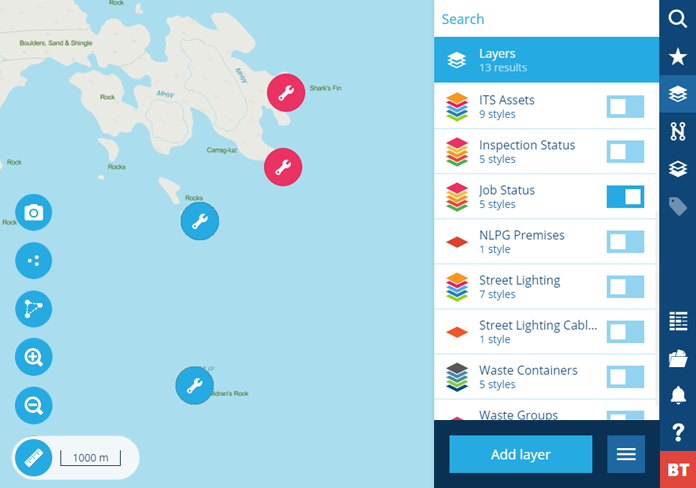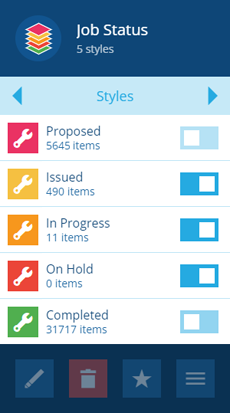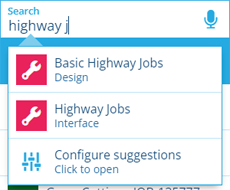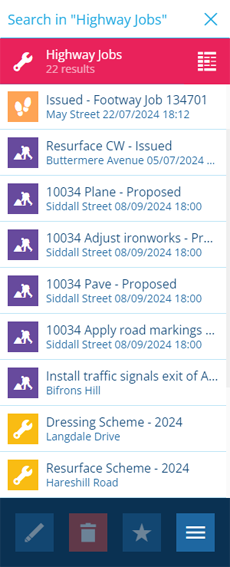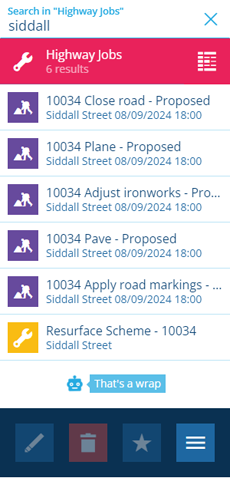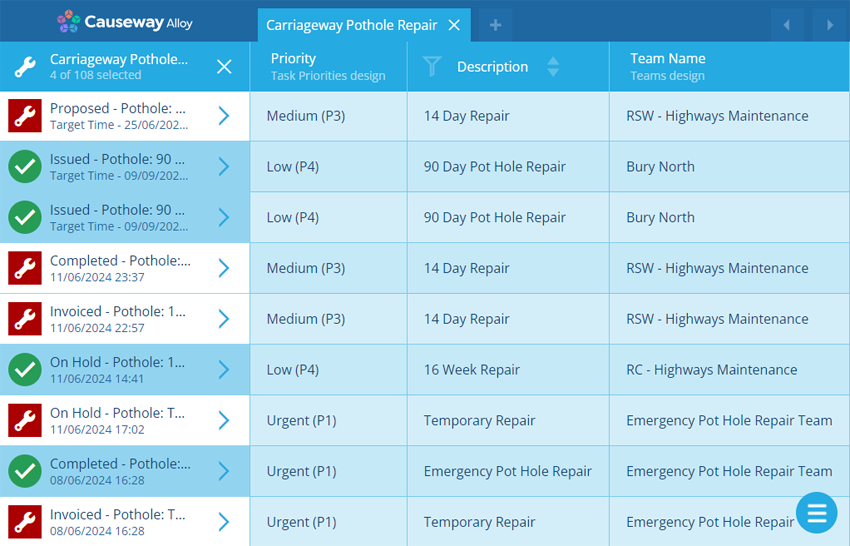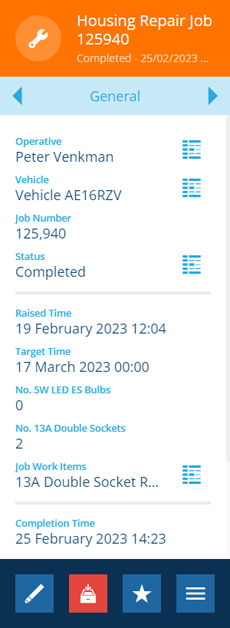Viewing jobs
Find jobs and view their details
There are several ways for you to discover and access the job items within your company database.
Locate jobs on the map
Need to get an idea of where your jobs are? See the big picture by enabling the relevant layer on the map:
-
Select Layers in the right panel menu to open the Layers panel.
-
Scroll or search to find the Job Status system layer and switch it on. By default, all jobs will appear on the map. Use the Map tools to navigate around and interact with the displayed items.
-
To filter the displayed jobs by status, select the layer in the list, and then switch its individual styles on/off as needed.
You can create new layers to filter jobs by other attributes (e.g. Priority) or target jobs of a specific design.
Search for jobs
To browse or search the jobs of a specific design/interface:
-
Select Search in the right panel menu to open the Search panel.
-
If necessary, select to clear the previous search. Type the name of the desired job design/interface and select it when it appears.
-
To filter the list by keyword, enter one or more search terms in the top box and press the Enter key.
To see all jobs, search within the Jobs interface.
Load jobs in the Data Explorer
For a detailed look at your jobs, create a query in the Data Explorer that targets a job design/interface.
You can view the attribute data of job items and sort/filter them according to their data values. It's possible to perform bulk actions on selected jobs and export their data. By switching collections, you can also view archived jobs that are usually hidden from active service. To learn more, see Data Explorer.
View a job's details
Whichever method you use, you can select a job to view its details in the right panel.
By default, you'll see the job's standard details, along with any custom attributes defined by the job's design. You can view the job's history of changes and any relationships it has with other items. To learn more, see Viewing items.
View job work items
Job work items are formalised units of work, which let you quantify and cost various requirements of the current job, e.g. billable time, equipment, raw materials.
To learn more, see Viewing job work items.