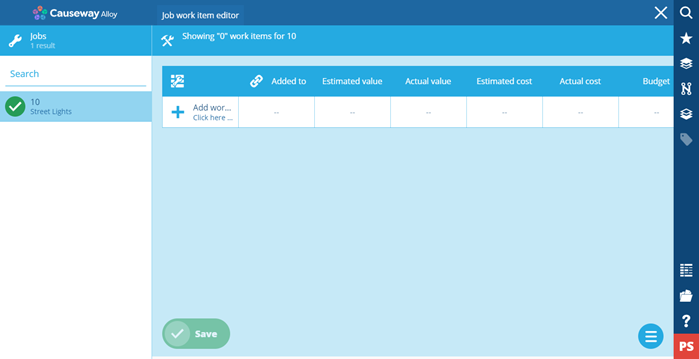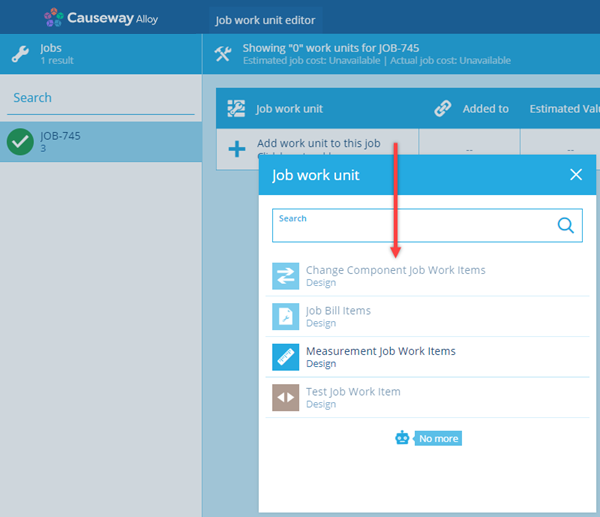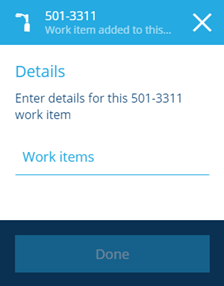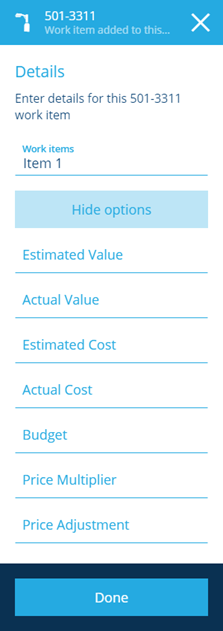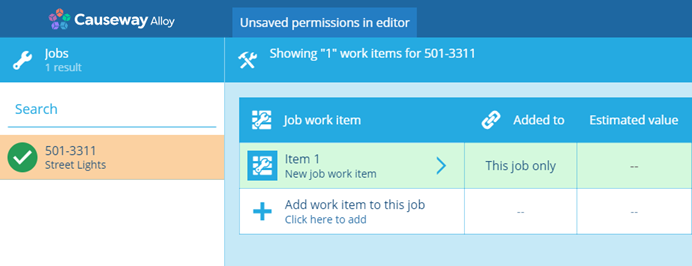Adding job work items
How to add job work items within a job
Adding a job work item to a job
By default there is no works item associated with the job you have created. To add a works item to the job use the following procedure:
- When you are creating a job you can select step 7 (Work items), and the Job Work Unit Editor is displayed. Alternatively, you can edit an existing job and add job work items.
- Select Add job item, a dialog is displayed allowing you to select a job work item type.
- When you have selected the job work item the Details page for the work item is displayed.
- Select the Work Items field, a dialog is displayed allowing you to select a work item.
- Select Show options if you need to configure any of the following optional fields:
-
Estimated value - This allows you to enter an estimated value for the quantity of work, for example 10 light bulbs to change or lay 5 cubic metres of asphalt. This value is then used in conjunction with the Default Rate to give you an Estimated cost.
If you leave this field blank for a measurement work item then the Default value that the work item is based on is used.
-
Actual value - This allows you to enter an actual value for the quantity of work. This value is then used in conjunction with the Default Rate to give you an Actual cost. If you leave this field blank then the Estimated value is used to calculate the cost.
If you leave this field blank for a measurement work item then the Default value that the work item is based on is used.
-
Estimated cost - You can enter an estimated cost for the job. If you leave this field blank then it is calculated based on the Estimated value multiplied by the Default Rate.
-
Actual cost - You can enter the actual cost for the job. If you leave this field blank then it is calculated based on the Actual value multiplied by the Default Rate.
NoteIf you have Teams and account pricing configured for work items then the Default rate and Default value may be replaced by the values in the account pricing tables.
-
Budget - Link the job work item to a budget. The Estimated Cost or Actual Cost of the job work item is then deducted from the value of the relevant budget period (if defined), based on the job's most relevant Date Time attribute.
Details
The budget period is determined by one of these job attributes, in descending order of priority:
- Issued Time
- Raised Time
- Estimated Start Time
- Start Time
- Completed Time
- Estimated End Time
- Target Time
- the current date and time
CautionWhenever the Budget attribute is set or unset on a job, it will overwrite the Budget attribute on all the job work items belonging to it.
-
Price multiplier - This allows you to enter a percentage price multiplier (between 0 and 100) for the job work item. For example, where the job work item cost is calculated to be £100, a multiplier of 15 makes the final cost of the item to be £115.
-
Price adjustment - This allows you to enter a price adjustment to the final cost of the job work item within the job, for example, you can apply a discount to the price.
- When you have completed the work item, select Done. You are returned to the Job Work Unit Editor page. The work item you added is listed in display area.
-
You can repeat the procedure to add more work items required for this job.
-
When you have completed adding work items select Save.