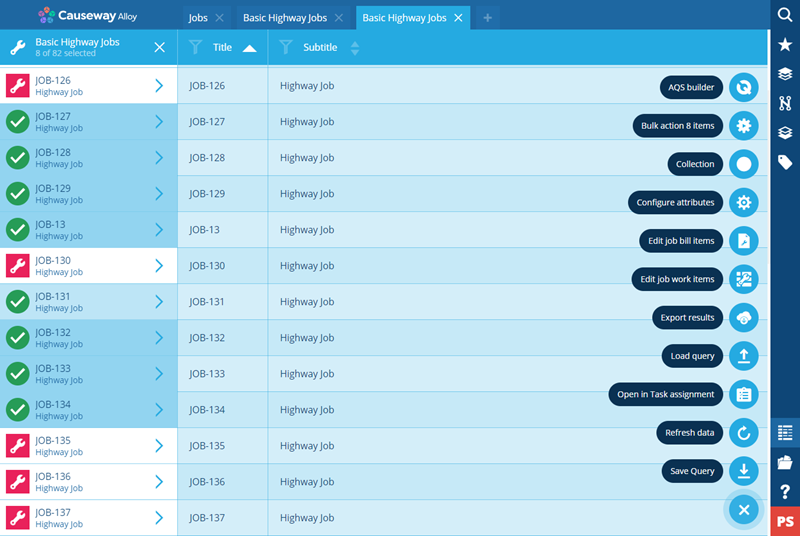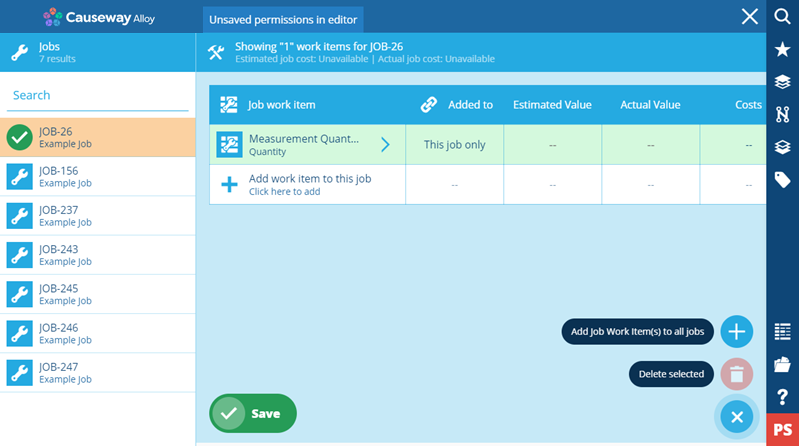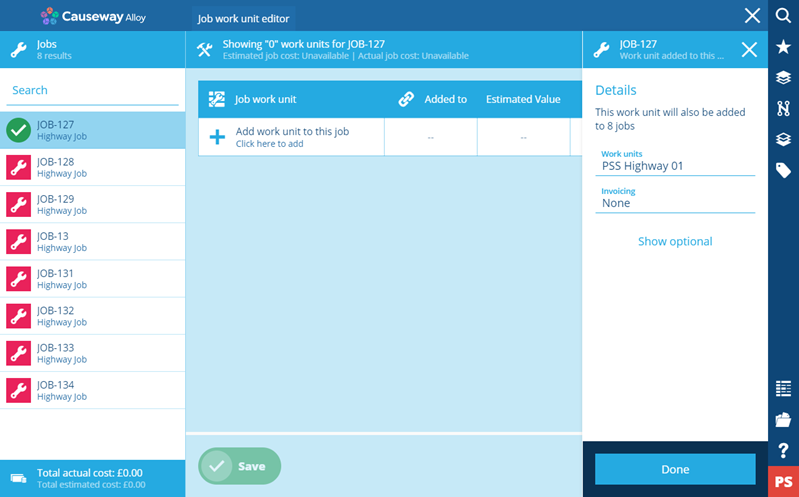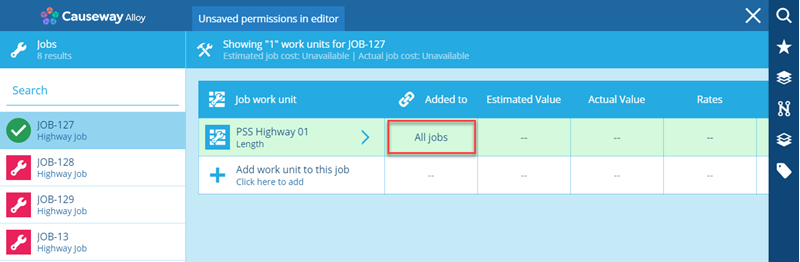Working with multiple jobs
How to add job work items within to multiple jobs
Overview
You can add a job work item to more than job. You need to use Data Explorer to list the jobs that you want to manage.
You can select one or more jobs from the list you obtain within .
Adding a job work item to all jobs
You can select any individual job and add a job work item in the normal way or you can add a job work item to all the jobs in one operation
To add job work items to all the jobs use the following procedure:
- Select all the jobs that you want to work with in the Data Explorer, then select the Edit job work items tool to access the Job Work Unit Editor.
- Select the Add job work item(s) to all jobs tool, the Details page for the work item is displayed.
-
Select Show options if you need to configure any of the optional fields, see Adding job work items for details of the optional fields.
-
When you have completed the job work item, select the Done button to close the Details page. The job work item is added to all the jobs and the editor indicates this in the Added to column.
- When you have completed adding work items select Save.
If you delete a job work item that has been added to all jobs it is also removed from all jobs.