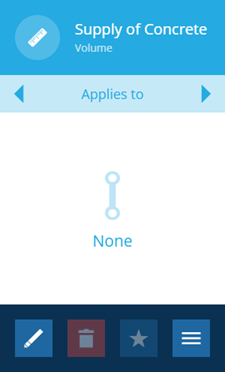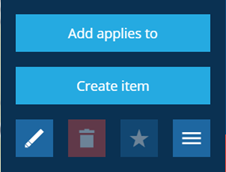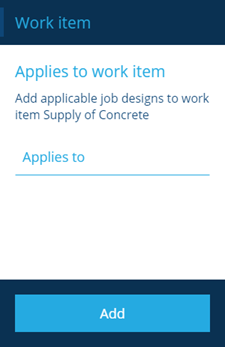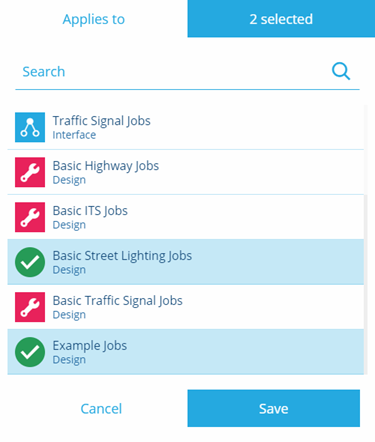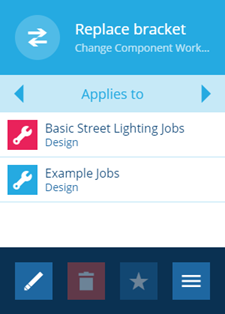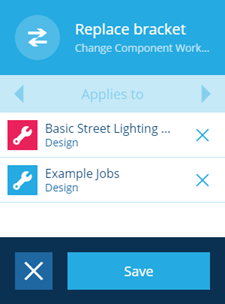Applying work items
How to apply work items to designs
Overview
When you create a work item you need set which job designs or interfaces it is applicable to. This allows you to create job work items for jobs based on those designs.
Applying a work item
To apply a work item to a design use the following procedure:
-
Select a work item to view its details.
-
In the Item details panel, the General page is displayed by default.
-
Use the tab bar to select the Applies to page.
- To add job designs that you want to apply the work item to, select More in the action bar.
- Select Add applies to, the Applies to page is displayed on the left hand side.
- Select the Applies to field, this provides you with a dialog that displays available job designs and interfaces and allows you to select one or more designs or interfaces.
When you select a job interface all job designs associated with the interface will also be selected.
-
Select Save when you have completed your selections.
-
Select Add, the designs or interfaces are listed in the Item details on the right hand side.
Removing designs or interfaces
To remove a design or interface from the list:
-
Select a work item to view its details.
-
In the Item details panel, the General page is displayed by default.
-
Use the tab bar to select the Applies to page.
-
Select the button on the action bar. This allows you to remove designs or interfaces from the work item by selecting the alongside the design or interface.
- Select Save when you have completed your selections.