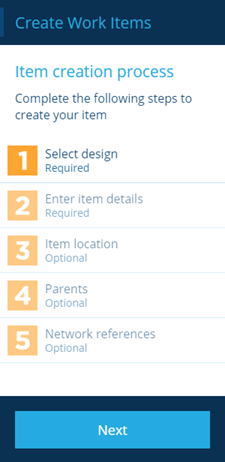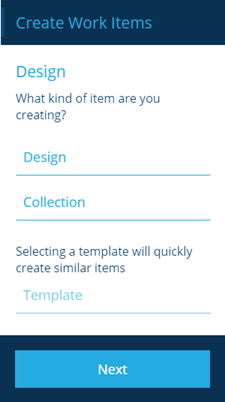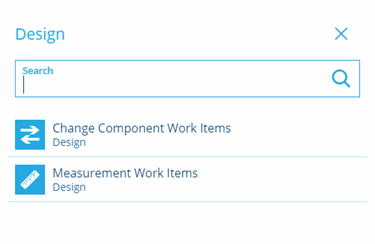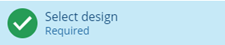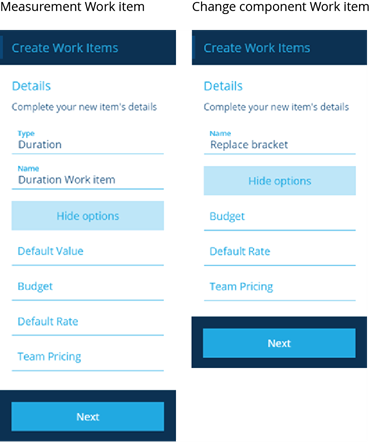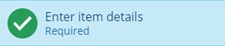Creating work items
How to create work items
Overview
You should perform an analysis of jobs carried out within your organization and break them down into work items that occur in each job. This will help in preparing costs, whether teams are used and any account pricing that can be configured.
Creating a work item
To create a work item use the following procedure:
-
Go to the Activities module.
-
In dashboard panel, select Create Work item. The Create Work Items page is displayed in the dashboard panel.
There are 5 steps listed, steps 1 and 2 are mandatory and step 4 is optional. The remaining steps are not applicable to work items.
- Select step 1, the Design page is displayed.
- You need to select the Design field, this displays the dialog that allows you to select the type of work item you are creating.
-
Select the design that you require. The design is displayed in the left hand panel.
-
Select Next to accept your selection and move onto to the next step.
-
The first step of the process indicates that it is complete.
Enter Work item details
When you have selected the work item type you can enter the details for the selected work item type.
- Select step 2, the work item details page is displayed. The details displayed depend on the which of the two design you previously selected.
The following fields are only applicable to a Measurement Work Item:
-
Type - the field allows you to select the type of measurement this work item relates to:
- Duration
- Quantity
- Weight
- Percentage
- Length
- Area
- Volume
-
Default Value - this allows to enter a value, for example 1 cubic metre, 1 kilogram, etc. This value is used in conjunction with the Default Rate when the system calculates estimated and actual costs in a Job Work item.
The following fields are common to both Work item types:
- Name - this allows you to give the work item a meaningful name.
- Budget - any future job work items created from the work item will be linked to this budget by default. However, it may be overridden by their job's own Budget attribute (if set).
- Default Rate - this allows you to specify a default rate (currency) for the Default Value.
- Account pricing - this allows you to link the work item to a Team and the account pricing tables that will be applied to this work item and the job work items that you create based on this work item, see Configuring account-pricing.
If you configure account pricing tables for a work item then the default rate is replaced by the account pricing default rate, see Configuring Account-pricing.
-
When you have completed all the required fields select Next to accept your selection and move onto to the next step.
-
The second step of the process indicates that it is complete.
The remaining steps are optional and not commonly used in the configuration of Work items.
- You can finish creating the work item by selecting Create.
Before you can create Job work items based on Work item you need to define which job designs or interfaces the work item is associated with.