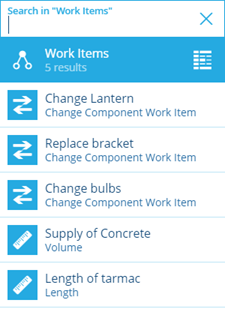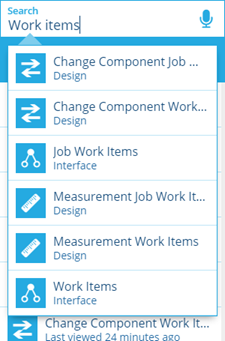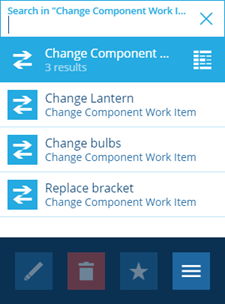Viewing work items
View your work items and their setup at a glance
Overview
View work item properties to ensure each work item is configured for more efficient working. View work item details such as associated assets and contractor pricing.
Viewing work items in the Activities module
-
In your Dashboard, go to the Activities module.
-
In the dashboard panel, select Work items. The right panel opens a list of work items.
- Select a work item to view its details.
Searching for a work item
- Go to Search and enter
work items. Your search returns a list of work item designs and interfaces.
-
Selecting a design or interface lists all the work items based on your selection.
-
Scroll through the search results or start typing a work item name to locate the item you need.
- Select on a work item to select it. You can now view its details.
Viewing work item details
When you select a work item, you can view its details in the Item details panel. Here you can access the following pages:
- General - attribute item details.
- Applies to - a list of job designs that the work item is applied to, see Applying work items.
- Audit - timeline of all edits made to the work item.
- Parents - a list of parent links that the work item is connected to.
- Replaces components - for component work item types this displays a list of replacement component designs this relates to, see Replacing components.
- Schedule - a list of all schedules related to the work item, if applicable, see Schedules.
- Account pricing - a list of all Account pricing tables associated with the work item.
- Settings - properties of the work item, see item details.
The action bar provides you with tools for each page.