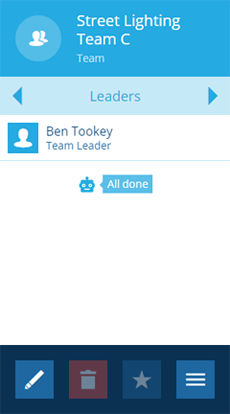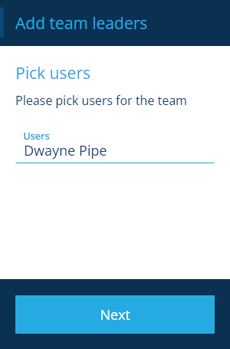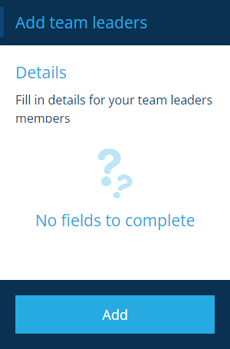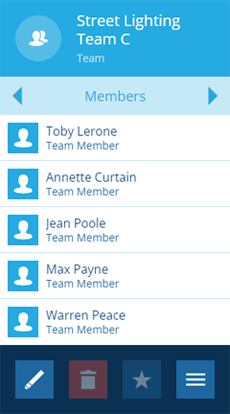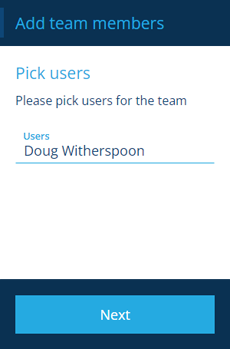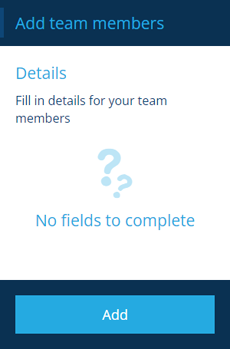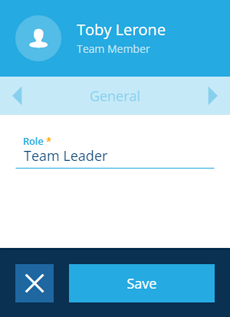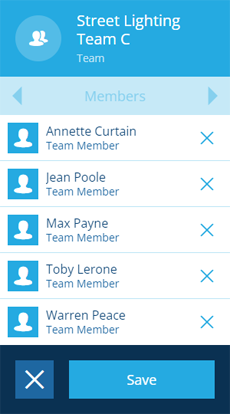Editing teams
Need to reorganise your teams?
You can change a team's name and add/remove team members at any time.
Add team members
A user can belong to any number of teams. You can add them as a standard member or designate them as a leader.
While there are no practical differences between members and leaders, the distinction can be useful when allocating work or creating reports.
Add leaders
To add one or more users as team leaders:
-
Select the team to view its details.
-
Use the tab bar to switch to the Leaders tab.
-
Select More in the action bar and choose Add leaders.
-
In the dashboard panel, select Users and choose the one(s) you want to add. Select Next to continue.
-
By default, there are no extra fields to complete. However, if your organisation has added any custom attributes, fill them in as needed. Select Add to finish.
Add members
To add one or more users as team members:
-
Select the team to view its details.
-
Use the tab bar to switch to the Members tab.
-
Select More in the action bar and choose Add members.
-
In the dashboard panel, select Users and choose the one(s) you want to add. Select Next to continue.
-
By default, there are no extra fields to complete. However, if your organisation has added any custom attributes, fill them in as needed. Select Add to finish.
This creates an item of the Team Members design for the user and stores it in the Members attribute of the team.
Change a role
To promote or demote a team member:
-
Select the leader/member to view their details.
-
On the General tab, select Edit in the action bar.
-
Select Role, choose a different one from the list, and then select Save.
Remove team members
To remove one or more users from a team:
-
Select the team to view its details.
-
Use the tab bar to switch to the Leaders or Members tab.
-
Select Edit in the action bar. Select beside each leader/member you want to remove and then select Save.
This deletes the user's Team Members item for that team.
Edit team details
Depending on the modules your organisation has installed, a team can have several editable attributes:
-
Select the team to view its details.
-
On the General tab, select Edit in the action bar.
-
Edit the following fields as needed:
-
Team name - enter a distinct name that clearly identifies the team.
-
Members - items of the Team Members design that belong to this team. We don't recommended editing this directly!
-
Reports - generated report items that specifically reference this team.
-
Team Pricing - if applicable, select any account pricing that should apply to jobs performed by this team.
-
Supplier Account - if applicable, select the supplier that this team belongs to.
-
-
Select Save to finish.
As with all items, you can edit a team's icon and colour on the Settings tab. See Editing items.