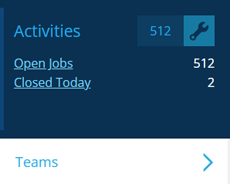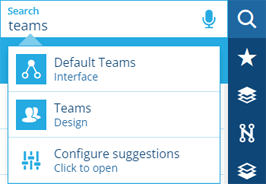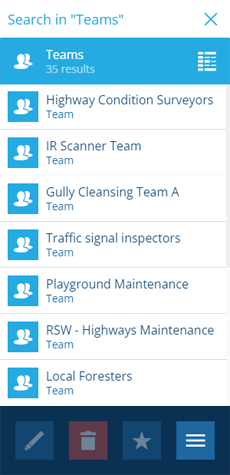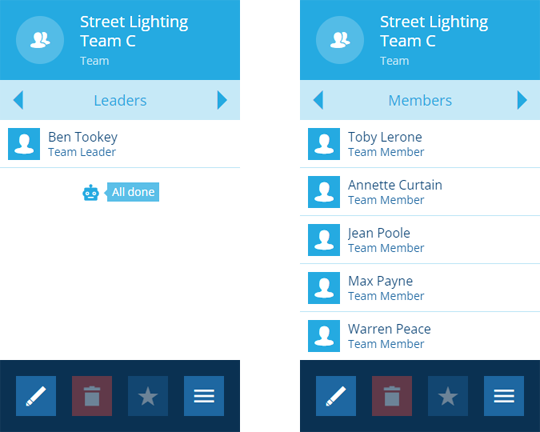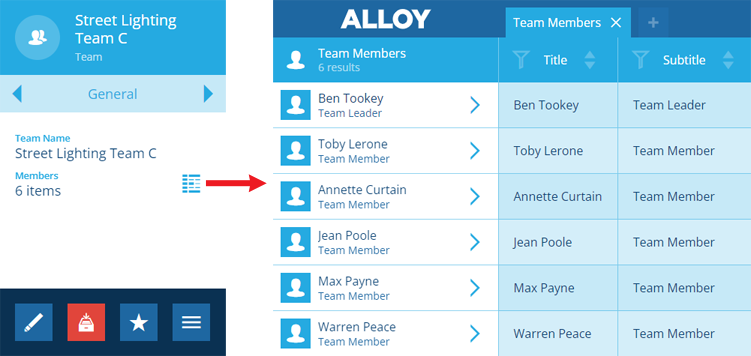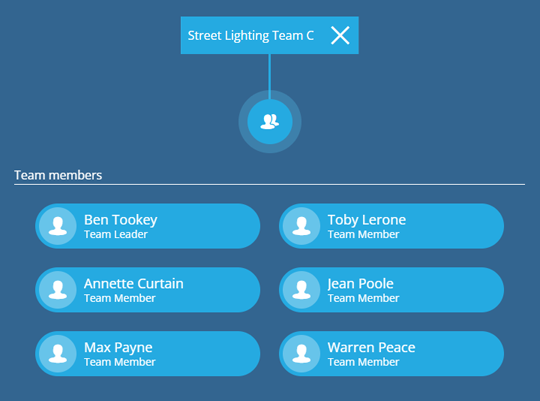Viewing teams
Look up teams and their members
You can browse the teams in your company database or search for a team by name. Select a team to view its details and team members, as a list or in a diagram.
Browse and search for teams
To list available teams in the Search panel, open the Activities dashboard card and select Teams.
Alternatively, select Search in the right panel menu. In the search box, select to clear the previous search if necessary, and then type teams. Choose the Teams design from the suggestions list.
You can then scroll the list of available teams and use the search box to filter them by keyword.
View a team's members
Select a team to view its details in the right panel.
Use the tab bar to switch to the Leaders or Members tabs. To add or remove members, see Editing teams.
Data Explorer
To load the team's leaders and members in the Data Explorer, switch to the General tab and select beside Members.
Graph view
To view the team structure as a diagram, select the button at the top of the map area. Select a team member to view its details in the right panel.
For other visualisations, select Menu (bottom-right) and choose Swap visualisation . To learn more, see Item graphs.