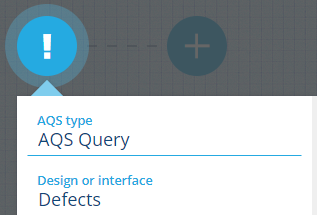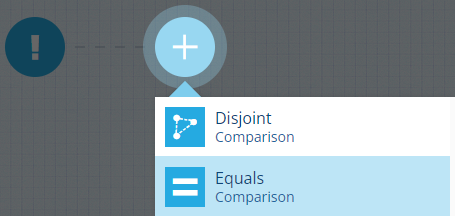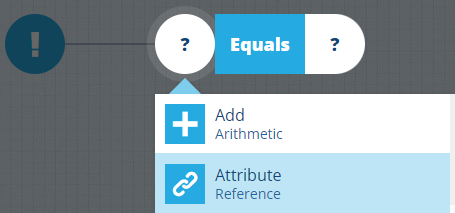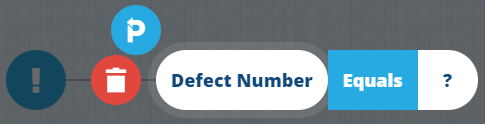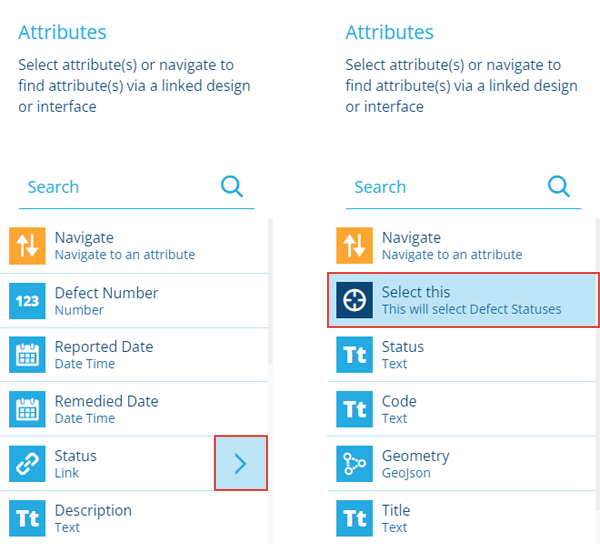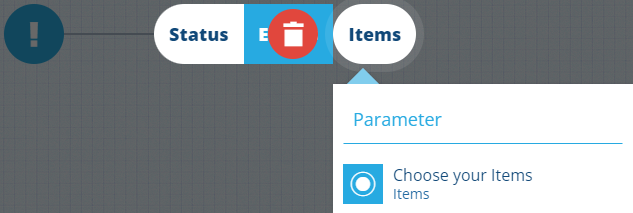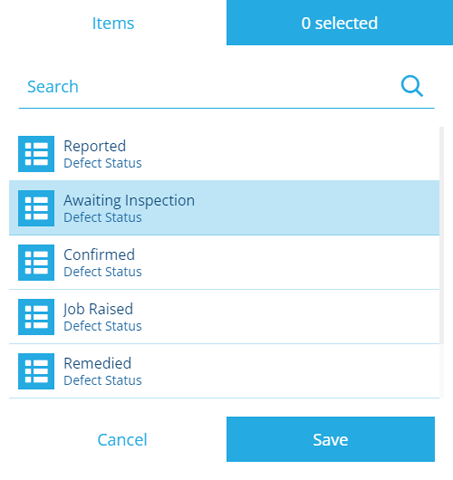Example 1 - Check an attribute
This example demonstrates how to build the following query in the AQS Builder:
Fetch all defects that are awaiting inspection
In full detail:
Fetch items of the Defects interface where their Status attribute equals Awaiting Inspection
Configure the root node
-
Select the root node and set the following properties:
- AQS Type - AQS Query
- Design or interface - Defects
- Collection - Live
- Attributes - Title, Subtitle, Status
Add a comparison node
-
Select and choose the Equals node type from the list.
Fill the left segment
-
Select on the left and choose the Attribute node type from the list. The node will default to the first relevant attribute in the design/interface being queried.
-
To change the selected attribute, select to open the Pathfinder. As Status is a Link attribute, you must select its arrow and then Select this.
Fill the right segment
-
Select on the right, choose the Item node type, and then Choose your Items.
-
Choose Awaiting Inspection from the list of possible Status items.
NoteAs shown above, it's possible to select multiple Status items. The query will fetch any Defects item with an applicable Status value.
Finish
-
Select Done (bottom-left) to finish.
See JSON code
{
"type": "Query",
"properties": {
"attributes": ["attributes_itemsTitle", "attributes_itemsSubtitle", "attributes_defectsStatus"],
"collectionCode": "Live",
"dodiCode": "designInterfaces_defects"
},
"children": [
{
"type": "Equals",
"children": [
{
"type": "Attribute",
"properties": {
"attributeCode": "attributes_defectsStatus"
}
},
{
"type": "AlloyId",
"properties": {
"value": ["5c8bdfb58ae862230019dc1f"]
}
}
]
}
]
}