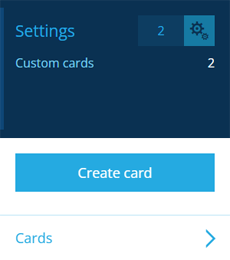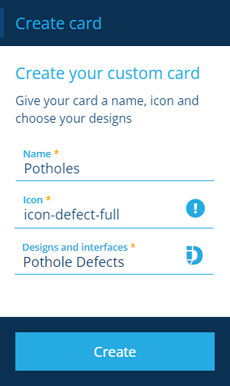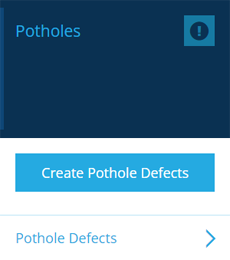Creating cards
Create your own dashboard cards
Admins can create custom dashboard cards that display relevant statistics for your organisation. Using permissions, it's possible for different cards to be displayed to different users, based on the roles/groups they belong to.
To create a card:
-
Open the Settings dashboard card and select Create card.
-
In the dashboard panel, fill in the following fields:
-
Name * - enter a distinct name that describes the card's contents. This will be the card's title.
-
Icon * - use the icon picker to select a suitable icon to display alongside the title.
-
Designs and interfaces * - select one or more designs/interfaces that the card will apply to. This determines the Create processes and search shortcuts that will be provided by the card.
-
-
Select Create to finish. The new card will be added to the left dashboard but appear empty. See Managing card queries.