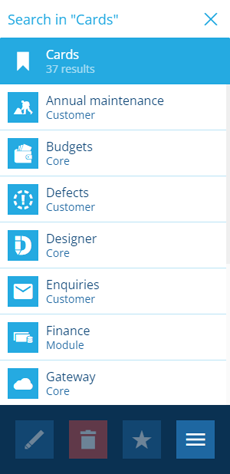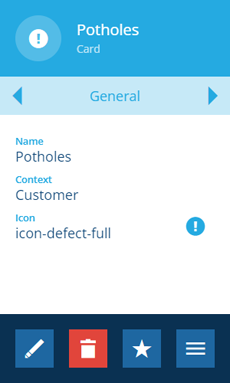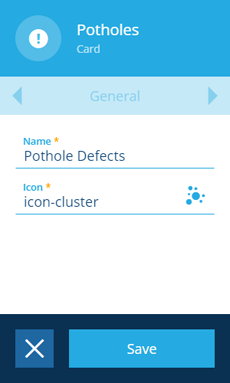Editing cards
Edit a card's appearance
You can edit the appearance of any system or custom dashboard card, except for the Activities card:
-
Open the Settings dashboard card and select Cards. Alternatively, select Search in the right panel menu and choose the Cards category (select to clear the previous search if necessary).
-
Search by keyword or scroll the list of available cards.
-
Select the desired card to view its details in the right panel. The Context property indicates whether it's a system card or created by your organisation (see Item context).
-
Select Edit in the action bar. You can edit the following fields:
-
Name - change the displayed title.
-
Icon - use the icon picker to change the icon displayed beside the title.
-
-
Select Save to finish. Refresh your browser to see your changes represented in the left dashboard.