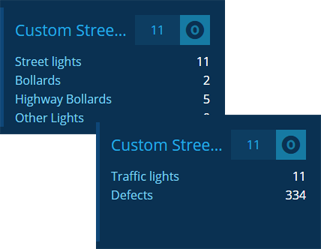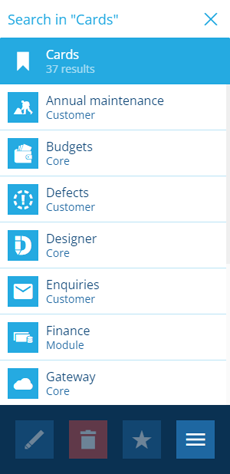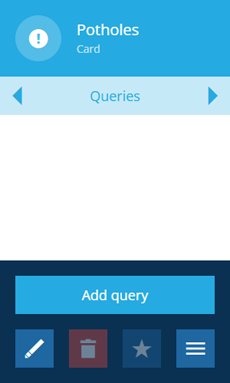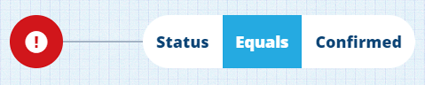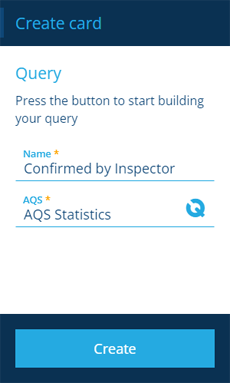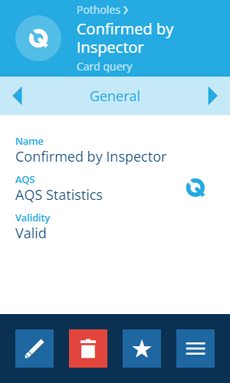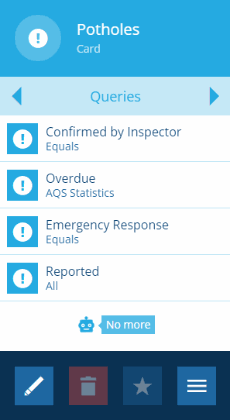Managing card queries
How to add and remove card queries
After creating a card, you can add queries to it, so that users can see key statistics at a glance. While the included system cards contain queries that can't be changed, you can add new queries alongside them.
A card can display four queries at once and will cycle through the rest at regular intervals.
Add a card query
To add a query to a new or existing card:
-
Open the Settings dashboard card and select Cards. Alternatively, select Search in the right panel menu and choose the Cards category (select to clear the previous search if necessary).
-
Search by keyword or scroll the list of available cards.
-
Select the desired card to view its details in the right panel. The Context property indicates whether it's a system card or created by your organisation (see Item context).
-
Use the tab bar to switch to the Queries tab. Select More in the action bar and choose Add query.
-
In the dashboard panel, fill in the following fields, and then select Create:
-
Name * - enter a distinct name that clearly describes the query. This will displayed in the card.
-
AQS * - use the AQS Builder to create a statistics query that returns either the count of qualifying items or the aggregation of values for a selected attribute on those items. The query can target items of any design/interface (not just the ones the card applies to).
-
-
The new query's details will appear in the right panel. The Validity property indicates whether it can be used. If you need to edit the query, select Edit in the action bar and then select the AQS field.
To return to the card's details, select its name in the card query's header, or use your browser's Back button.
Edit a card's queries
When viewing the Queries tab of a card, you can reorder and delete those queries:
-
Select Edit in the action bar.
-
To reorder the list of queries, select and hold one to start dragging it around the list. This determines the order that queries will be displayed on the card.
-
To delete a query, select its button.
-
Select Save to finish.