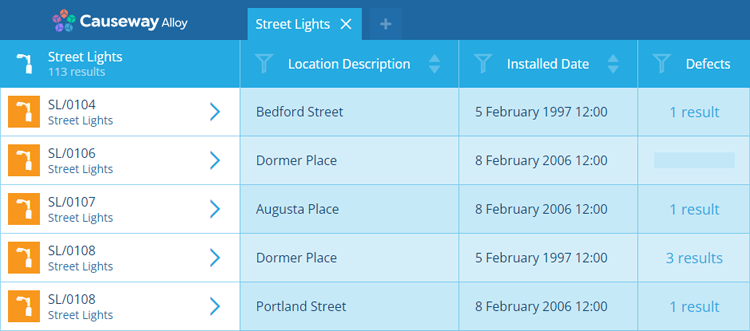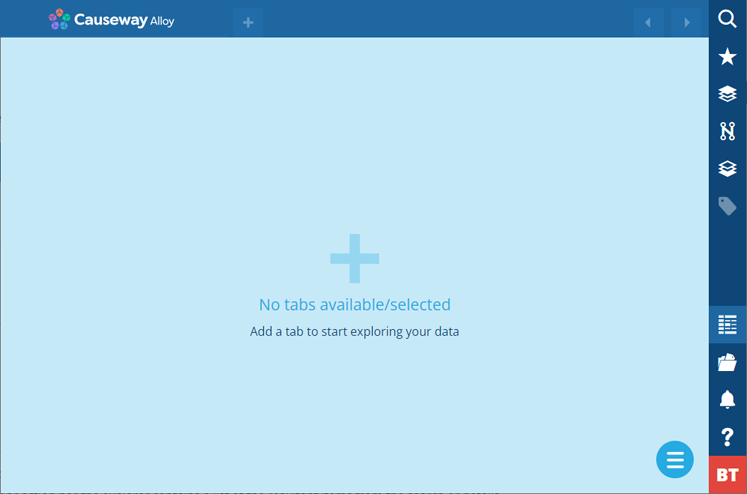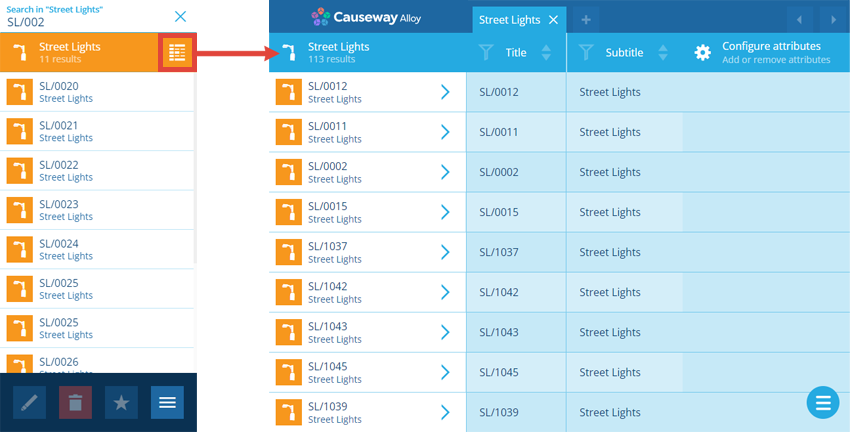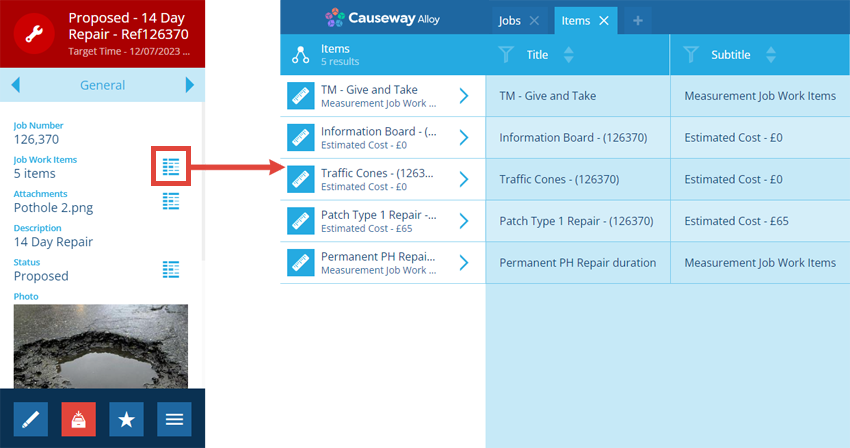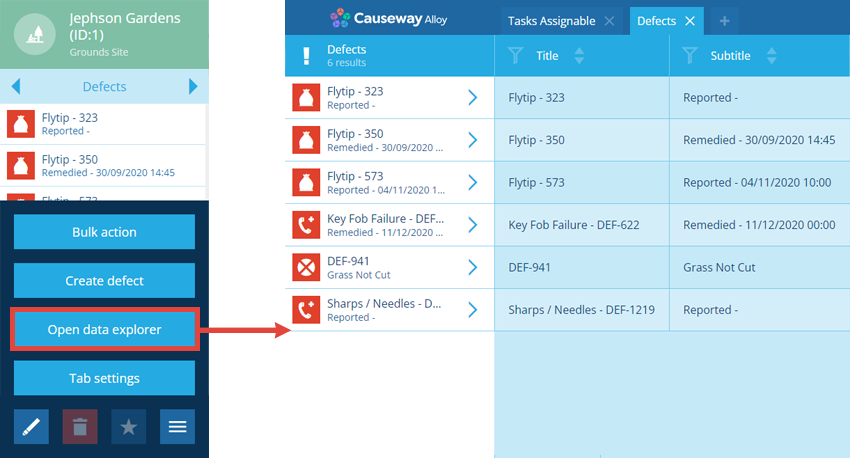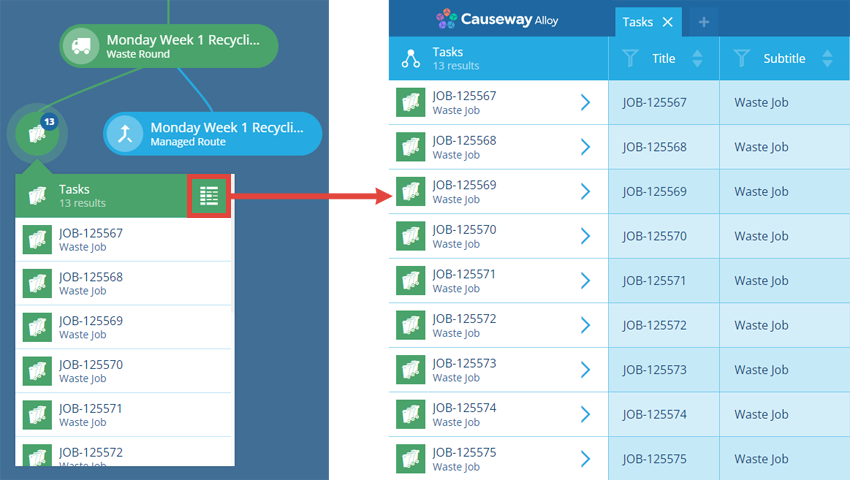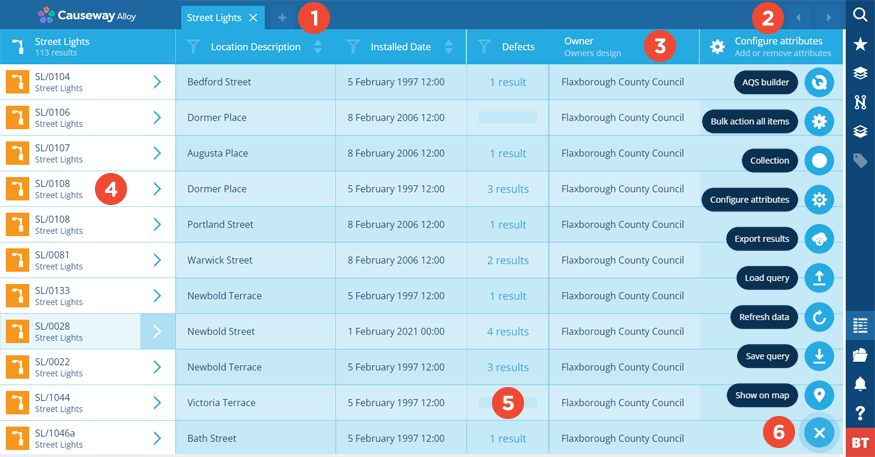Data Explorer
Query your data and view the results as a table
Use the Data Explorer to view the attribute values of a particular set of items.
You can create or load queries that target a specific design/interface and fetch items that meet your criteria. The resulting data is presented as a table, with the selected attributes as columns and the listed items as rows of values.
Data can be exported for use in other software and bulk actions can be performed on the listed items.
To capture a snapshot of data at a point in time, see Reports.
Show the Data Explorer
To show or hide the Data Explorer at any time, select Data Explorer in the right panel menu. It slides on top of whatever you're doing, so you can always access it without interrupting your work!
The Data Explorer initially appears empty. To create a new query tab, select at the top.
While hidden, the Data Explorer stays open in the background. Therefore, any queries you've performed will stay open until you deliberately close them, or log out of CausewayOne Asset Management.
Load items from a list
Whenever you're presented with a list of items, you can select the Data Explorer button beside it to load those items in the Data Explorer, where you can browse their data or perform bulk actions on them.
Search results
When using the Search panel, select Data Explorer at the top to load your search results.
The contents of Link attributes
When viewing an item, select Data Explorer beside any Link attribute to load the items referenced by that attribute.
Action bar
When viewing an item, if you switch to a tab that lists items (e.g. Defects, Jobs, Attachments), select More in the action bar and choose ** Open data explorer** to load the tab's items.
Multiple items in graphs or the map
When viewing an item graph, if you select a cluster to list its contents, you can select Data Explorer to load the cluster's items.
Key features
1 Query tabs
A tab appears for each new query you perform. The tab's title is the design/interface being queried.
You can have multiple tabs open at once and switch between them at will. They'll remain open until you deliberately close them, even if the Data Explorer is hidden.
To create a new query tab, see Creating a query.
2 Scroll buttons
If the current query contains more attribute columns than can fit on your screen, use the arrow buttons in the top-right corner to scroll horizontally .
3 Attribute columns
A column appears for each attribute that's been selected for display. These can be on the design/interface being queried, or any design/interface that's linked to that one. Linked attributes display their origin as a subtitle (e.g. the Owner column pictured above).
To add or remove attributes, select Configure attributes beside the last column (or choose it from the Menu).
You can drag columns to rearrange them and use their Sort and Filter buttons to refine the query.
4 Queried items
A row appears for each item of the queried design/interface that meets the query's criteria. The values of its attributes are displayed in the corresponding columns.
Select an item's button to view its details in the right panel.
5 Link attributes
Link attributes are special because they can store multiple values (Item IDs).
Therefore, instead of displaying values, Link attributes display an X results link instead. Select the link to view the stored items in a new tab (e.g. the Defects column pictured above).
Link attribute columns can't be sorted, though they can be filtered.
6 Menu actions
To perform an action, select Menu and choose one of the following.
| Icon | Action | Description | Availability |
|---|---|---|---|
| AQS builder | Edit the current query in the AQS Builder, where you can define advanced criteria and view the query's underlying JSON code | Always | |
| Bulk action all items | Perform a bulk action (e.g. Delete, Edit) on all the queried items (or just those you've selected) | Always | |
| Collection | View items belonging to different collections | Always | |
| Configure attributes | Use the Pathfinder to select which attribute columns are included in the query, see Refining a query | Always | |
| Edit job bill items | Edit the job bill items of all the queried jobs (or just those you've selected) using the Job Work Unit Editor | Only for job items | |
| Edit job work items | Edit the job work items of all the queried jobs (or just those you've selected) using the Job Work Unit Editor | Only for job items | |
| Export results | Export the results of the current query in a standard format | Always | |
| Load query | Load a previously saved query | Always | |
| Open in Task assignment | Assign the queried jobs (or just those you've selected) to specific teams using the Task Assignment Editor | Only for job items | |
| Refresh data | Refresh the results of the current query | Always | |
| Save query | Save the current query for reuse | Always | |
| Show on map | Display the current query's results in a temporary map layer | Always |