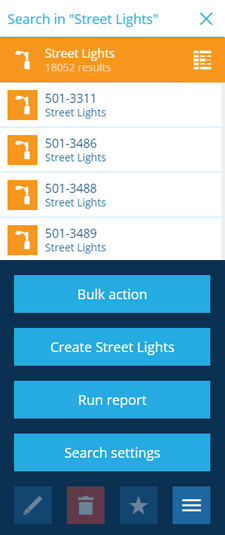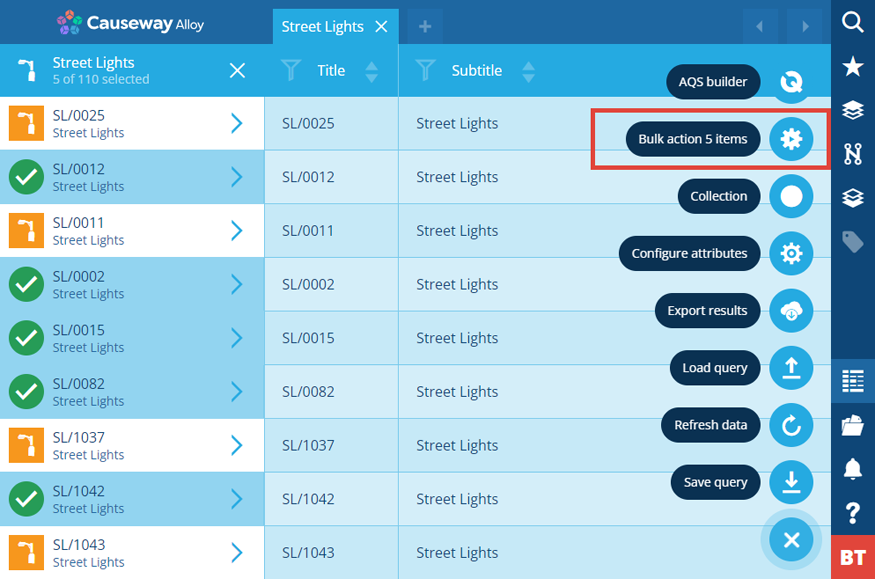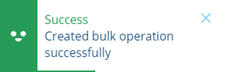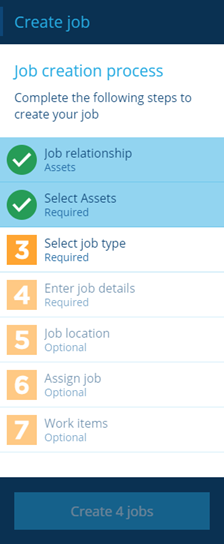Bulk actions
Perform actions on multiple items
When viewing a list of items in the Search panel or the Data Explorer, you can perform a bulk action (e.g. Edit, Delete) on all or some of those items simultaneously.
From Search
When using the Search panel, you can perform a bulk action on all the resulting items. Select More in the action bar and choose Bulk action.
From the Data Explorer
To perform bulk actions in a more targeted way, create a query in the Data Explorer to list items of a particular design/interface, and then refine the query to sort and filter the resulting items as needed.
By default, the bulk action will be performed on all the listed items. Alternatively, you can select the ones you want to work on.
When you're ready, select Menu (bottom-right) and choose Bulk action X items .
Available bulk actions
After selecting Bulk action (from the Search panel or the Data Explorer), a list of available bulk actions will appear in the dashboard panel. They will differ depending on the items you've selected.
| Icon | Action | Description |
|---|---|---|
| Delete | Permanently delete the selected items. | |
| Edit | Edit any of the following aspects of the selected items: 1 Configure properties - change or unset item properties such as icon, colour and collection type. 2 Enter item details - change or unset the value of selected attributes. You can only select attributes that are common to all the selected items. 3 Item location - use the Geometry Editor to change or unset the geometry of the selected items. Remember, any new values you set will be applied to all selected items! | |
| Touch | Resave the selected items with no changes. This is useful for updating items after their design has been changed. For example, to regenerate their title and subtitle. | |
| Trigger workflow | Trigger a manual workflow on the selected items. You can only choose from workflows that have their Enabled attribute ticked. This action won't be shown if no workflows are available. |
When the bulk action is completed, a notification will appear to indicate success or failure.
Asset and activity items
If you're querying an asset or activity design, extra bulk actions will be available to perform.
| Icon | Action | Description |
|---|---|---|
| Create job | For each selected item, create a new job with that selected item as its parent. | |
| Create inspection | For each selected item, create a new inspection with that selected item as its parent. | |
| Create defect | For each selected item, create a new defect with that selected item as its parent. |
Selecting one of these will display the usual creation process in the dashboard panel, with the first two steps completed.