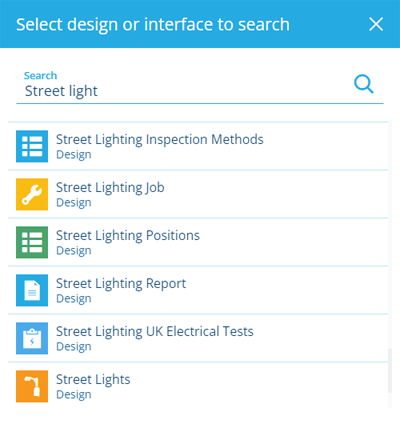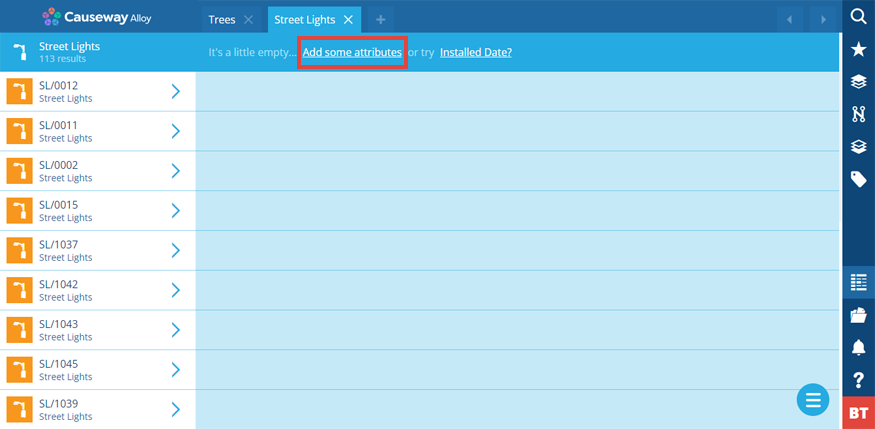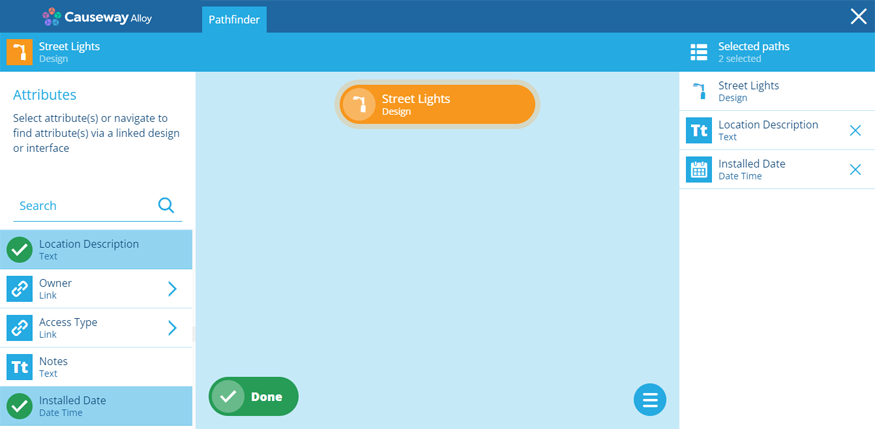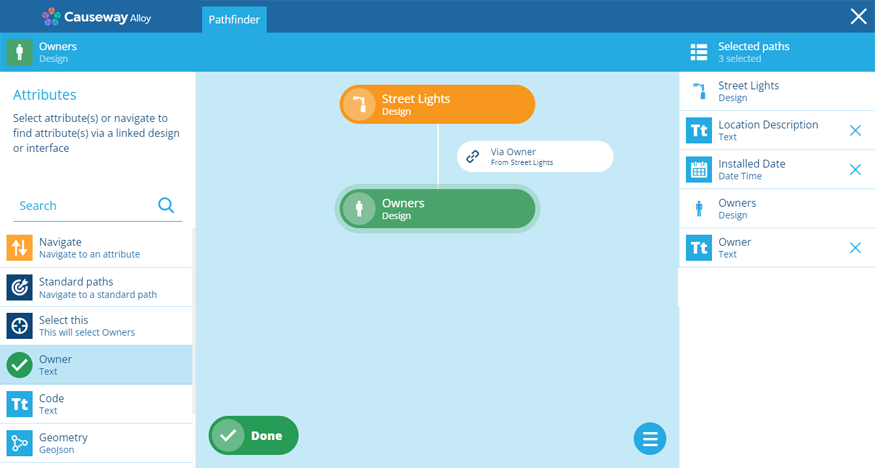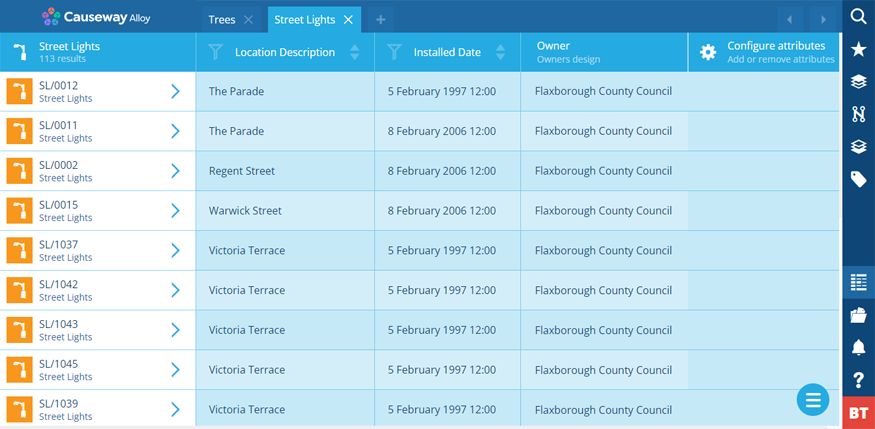Creating a query
Fetch the items of a design/interface
You can create multiple queries in the Data Explorer. A tab appears along the top for each new query that's performed, which you can freely switch between.
A query fetches the items of a single design/interface and displays the values they hold for specific attributes.
Once you've created a query, you can refine it to filter the items it fetches and sort the data for better readability.
By targeting an interface, a query can target the items of all the designs that implement that interface. However, it can only fetch data for attributes that are on (or linked to) the interface!
For example, a query that targets the Defects Assignable interface will target all items that can be assigned defects, but can only fetch the value(s) of their Defects attribute.
Create a new query
To create a query in the Data Explorer:
-
Select Add tab along the top.
-
Choose the design/interface of the items you want to query.
-
The items will appear in a new tab. The total number is shown in the top-left. Select Add some attributes.
-
The Pathfinder appears, displaying the attributes of the queried design/interface on the left. Select the ones you want to see data for. This will add them to the list on the right.
-
If you select on a Link attribute, you'll "step through" into the linked design/interface. Its attributes will now be displayed on the left, which you can select to include in your query! You can repeat this trick for as many "hops" as you like.
Select this will select the Link attribute itself. Do this if you want to display the stored items in the Data Explorer.
-
Select Done to finish. The values of your selected attributes will now be displayed for each listed item. To sort and filter the data, see Refining a query.