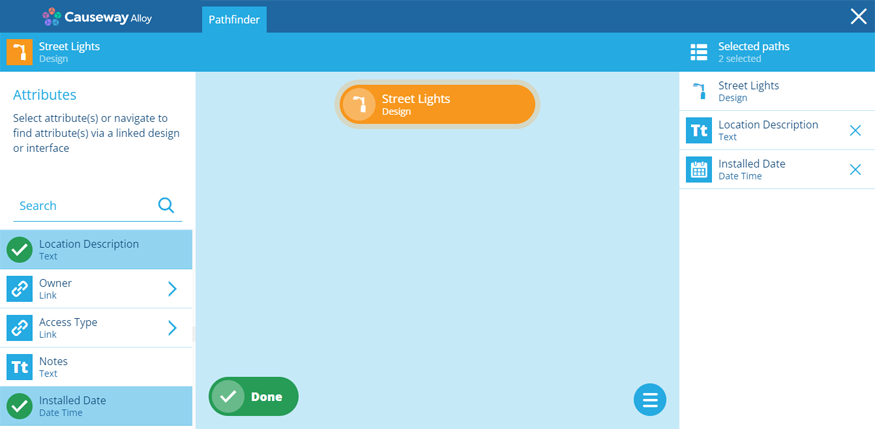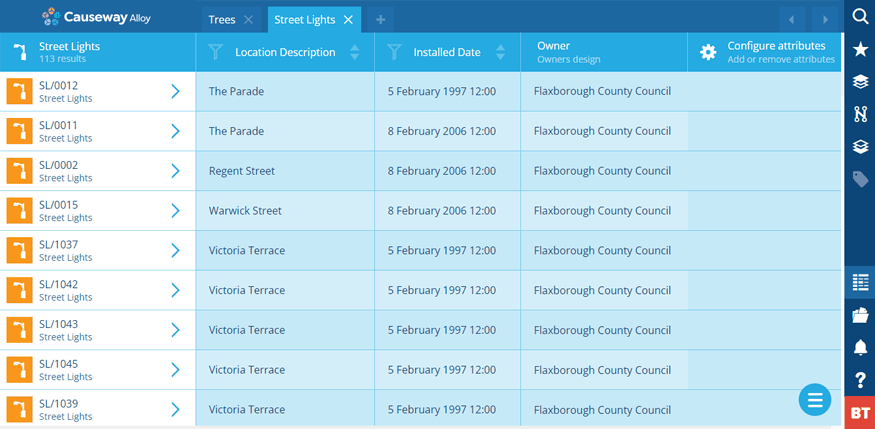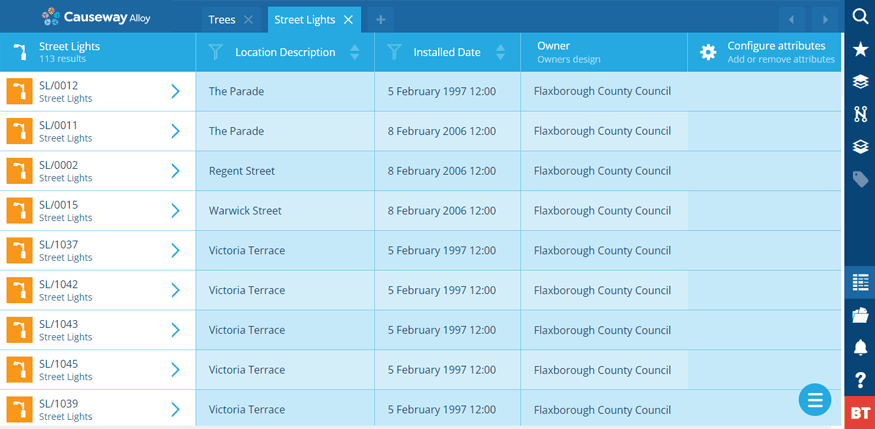Refining a query
Sort and filter queried items
After creating or loading a query, you can refine the results by sorting and filtering items according to their attribute data.
This lets you exclude irrelevant items and focus on the data that's important to you!
Add or remove attributes
Need to see more attribute data? Or perhaps there's too much and you want to slim things down?
To change the displayed attributes, select Configure attributes beside the last column (or choose it from the Menu).
Use the Pathfinder to select the attributes you want to see. You can select any attribute on the design/interface being queried.
If you select on a Link attribute, you'll "step through" into the linked design/interface. Its attributes will now be displayed on the left, which you can select to include in your query! You can repeat this trick for as many "hops" as you like.
Sort the results
To sort the results of the active query tab by a particular attribute, select the Sort button in the attribute's column header to switch between the following:
-
Unsorted
-
Ascending - lowest to highest (A -> Z).
-
Descending - highest to lowest (Z -> A).
The results can only be sorted by one attribute at a time. Some attribute types are too complex to be sorted, such as Geometry or Link attributes.
Filter the results
To filter the query results according to a particular attribute:
-
Select Filter in the attribute's column header.
-
Choose a Filter type from the list. The filters available depend on the attribute type, e.g. Equals, Is set, Greater than.
-
If the chosen Filter type requires it, enter a Value to compare against.
-
Select Save to finish.
Geometry filtering
If the attribute is a Geometry type, the Filter types available are:
-
Within - is the attribute located entirely inside the Value geometry?
-
Intersects - does any part of the attribute's geometry overlap with the Value geometry?
-
Disjoint - is the attribute located entirely outside of the Value geometry?
Select the Value field to open the Geometry Editor, where you can specify geometry to compare against.
Use the AQS Builder
To perform advanced filtering on the queried items, select Menu (bottom-right) and choose AQS builder .
This lets you use the full power of AQS to define one or more precise conditions that items must fulfil in order to be included in the results.
In the AQS Builder, you can select Open JSON Editor to view and edit the query's underlying code.