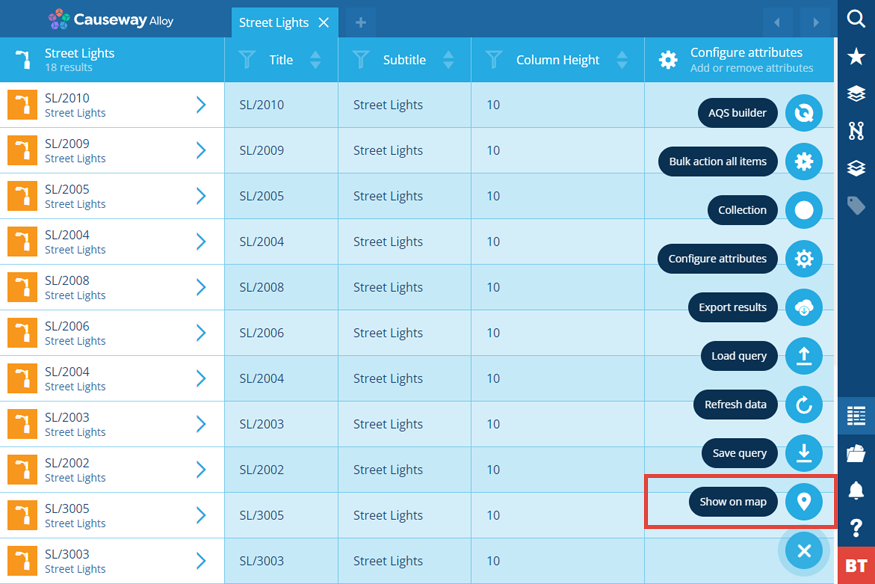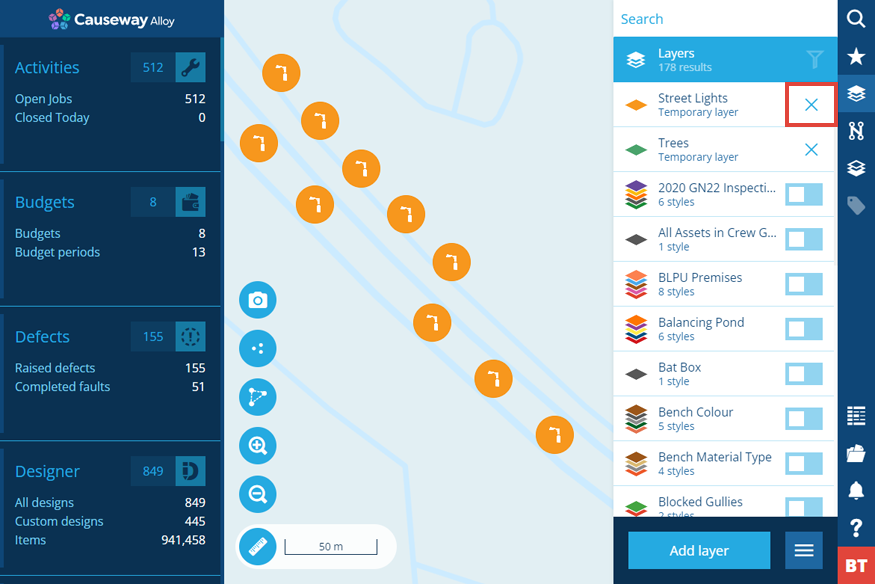Viewing results on the map
Display query results in a temporary map layer
After creating or loading a query, you can view the resulting items on the map (providing their Geometry attribute is populated). This works by creating a temporary layer, which is only visible to you and remains available until your login session ends.
You can do this for any number of queries.
Show on map
To show the results of the current query on the map, select Menu (bottom-right) and choose Show on map .
The Data Explorer will minimise to show the map area. You may need to pan and zoom the map to find where the items are!
Remove a temporary layer
To remove a temporary layer, select Layers in the right panel menu, and then select the temporary's layer's button.
Temporary layers always appear at the top of the list and are named after the corresponding query tab. Typically, this is the design/interface being queried, or the name of a saved query.
If you use the Turn off all layers button, or log out of CausewayOne Asset Management, all temporary layers will be lost.