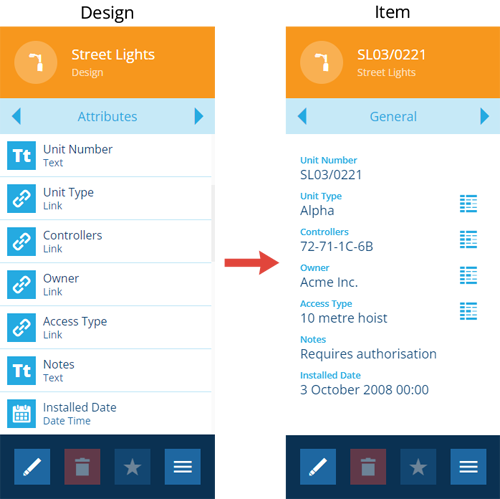Attributes
What are attributes?
CausewayOne Asset Management is a tool for describing the world around us. The assets and tasks within your organisation can be represented as designs (or interfaces) containing attributes.
An attribute is a data field that represents a single characteristic of the concept described by a design/interface.
Attributes can represent physical characteristics (e.g. dimensions, components, location, condition) as well as abstract ones (e.g. unit number, installed date, owner). Link attributes are a special type that can reference items of a particular design/interface (e.g. a Teams item can link to multiple Team Members items).
Using the variety of attribute types available, almost anything can be represented as design/interface in CausewayOne Asset Management!
Populating attributes with values
When creating an item from a design, or editing an existing item, you can populate the item's attributes with values.
If an attribute is configured with a default value, it will populate automatically but can be changed.
Attributes marked with an asterisk * are required, so they must contain a value when the item is saved. They can't be left blank!
An attribute's Required property can be changed at any time. Therefore, you may encounter items with empty required attributes, which were saved before those attributes were made required. If those items need to be updated, you can use bulk actions to edit them all at once.
Adding attributes
You can add new attributes to any design/interface, providing that you have an admin user account. To learn how, see Adding custom attributes.
If a design implements one or more interfaces, it will inherit their attributes as if they were its own.
Editing attributes
You can edit and remove attributes from a design/interface, providing that:
-
the design/interface isn't blueprinted to prevent editing
-
no items exist where that attribute is populated with a value
To learn more, see Editing custom attributes.
Attribute types
| Icon | Type | Description | Input Method |
|---|---|---|---|
| AQS | Store an AQS query in JSON format | Build a query in the AQS Builder | |
| Date | Store a date value, e.g. 30 April 2024 | Select a value with the calendar picker | |
| Date Time | Store a date and time value, e.g. 2 July 2025 13:30:00 | Select a value with the calendar picker | |
| Geometry | Store geometry coordinates in GeoJSON format | Draw points, lines or polygons using the Geometry Editor | |
| JSON | Store JSON code | Type into a fullscreen JSON Editor | |
| Link | Store the ID of one or more items of a specific design/interface | Select one or more items with the item picker or map picker | |
| Number | Store a number value, e.g. 256, 3.1415 | Type directly into the field | |
| Seasonal | Store a date without a year, e.g. 25th December | Select a value with the calendar picker | |
| Text | Store a text value, e.g. I love managing my assets with Causeway | Type directly into the field | |
| Time | Store a time value e.g. 14:20:55 | Select a value with the calendar picker | |
| Yes/No | Store a boolean value, e.g. true or false | Toggle the field to enable/disable it |