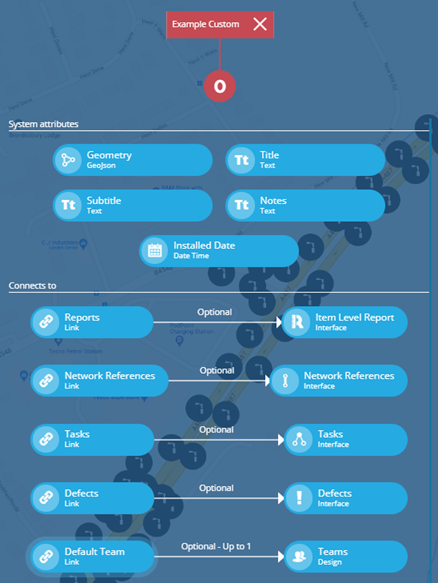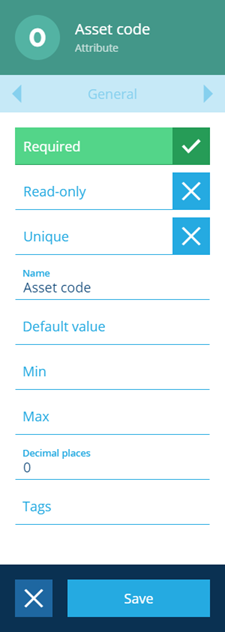Editing custom attributes
How to edit custom attributes on a design/interface
Once a custom attribute has been added to a design/interface, you can edit the attribute's properties if needed (e.g. make it required, set a default value). However, any existing items will need updating for the new properties to take effect.
You can delete a custom attribute if it's no longer needed. However, if any existing items hold a value for that attribute, it must be cleared on all of them first.
If you need to update lots of existing items, you can perform a bulk action to Edit or Touch them (resave with no changes).
Edit or delete a custom attribute
To edit or delete a custom attribute on a design/interface:
-
Select a design/interface to view its details in the right panel.
-
Use the tab bar to switch to the Attributes tab. Alternatively, open the design/interface's graph and select the attribute there.
-
Select an attribute to view its details in the right panel.
-
To edit the attribute's properties, select Edit in the action bar. When you've finished editing the fields above, select Save.
To delete the attribute, select Delete in the action bar. However, this won't be possible if any existing items hold a value for it.
Blueprinted designs/interfaces
The system designs/interfaces included with CausewayOne Asset Management are blueprinted to ensure they work consistently (see Design context).
This means you can't edit or delete their standard attributes, only custom attributes that have been added by your organisation.
However, you can hide unused attributes through the use of stencils (how an item looks when viewed) and item forms (how an item looks when being created and/or edited).