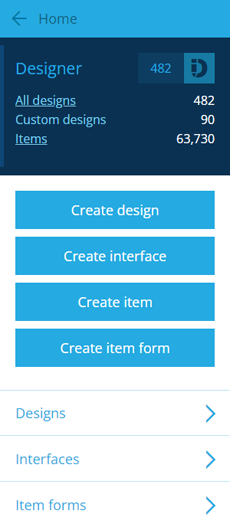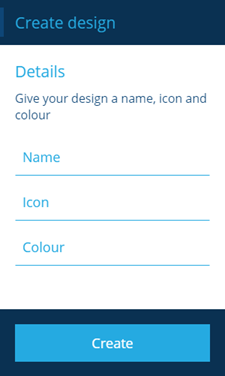Creating designs
How to create a new design
A design defines a set of attributes that collectively describe a category of items, such as a type of asset or task.
To create a new design at any time:
-
Open the Designer dashboard card and select Create design.
-
Several design types are provided to help you create and manage your data. Choose one from the list. To create a completely blank design, choose Custom.
-
Fill in the following fields (* mandatory):
-
Name * - provide a distinct, meaningful name to represent the items this design will define.
-
Icon - use the icon picker to choose an icon from the library. It'll apply to all items created from this design. If left blank, the default icon for the chosen design type will be used.
-
Colour - use the colour picker to choose a colour from the library. It'll apply to all items created from this design and be the default colour for any layer styles associated with the design. If left blank, the default colour will be used.
-
-
Select Create to finish. The details of your new design will display in the right panel. To customise the information that you want to record and display for each item of the design, see Adding custom attributes.
Your account's permissions might restrict your access to Designer features. Contact your administrator for assistance.