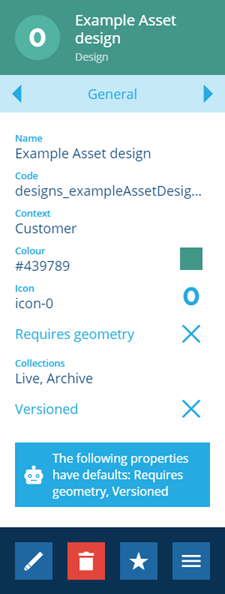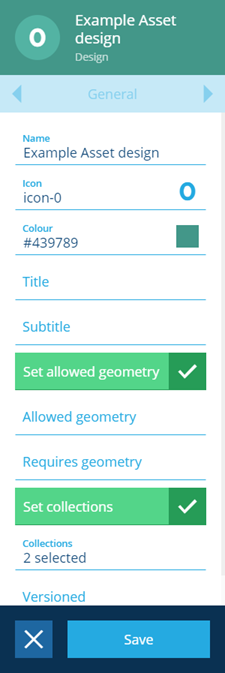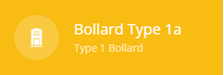Editing general design details
Overview
You can edit the general details of custom designs and some properties of system designs.
To do this:
-
You can either use the Designer module and select Designs or use the search panel directly.
A list of designs is displayed in the search panel.
-
If the design is shown in the first 20 designs, you can select the design from the list.
Alternatively, the search panel allows you to search directly for the design that you require or you can scroll down through the list.
-
When you have selected the required design the details are displayed in the right panel, the General tab is displayed by default.
-
Select Edit in the action bar. You can now edit the fields displayed in the General tab.
-
Once you're finished, select Save to save your changes.
Design properties
-
Name * - You can edit the unique name that can be used when you create items.
-
Icon - You can edit the icon from the built in library, see Selecting Icons. The icon is inherited by all items that are created using this design.
-
Colour - You can edit the colour applied to the icon. This colour acts as the default colour for any layer style associated with this design, see Layer Styles.
-
Title - The Title is a name that is used by all items that are created using this design and is displayed whenever. This field is mandatory, however, you can enter a variable that references an attribute within the design. This allows you to generate unique titles each time an item is created, see Titles and subtitles.
-
Subtitle - The Subtitle is an additional name that is used by all items that are created using this design. This field is mandatory, however, you can enter a variable that references an attribute within the design. This allows you to generate unique sub titles each time an item is created, see Titles and subtitles.
The following properties can only be changed on Customer designs (see Design context):
-
Set allowed geometry - by default, the Geometry attribute of a design is optional and accepts any geometry type. This gives users maximum flexibility when creating/editing items of the design. To customise geometry entry, enable this checkbox and then set the following properties accordingly:
-
Allowed geometry - select one or more suitable geometry type(s) for this design. Users can supply one of the allowed types when populating an item's geometry, e.g. Point or Line or Polygon.
However, if the Geometry Collection type is allowed, users can supply one or more of the other allowed geometry types, e.g. Point and Line and Polygon.
To prevent any geometry being set, leave this blank (with the above checkbox enabled).
-
Requires geometry - if enabled, geometry must be supplied when creating or editing items of this design. Geometry will not be inherited from parent items. Any existing items without geometry will require it when they're next edited.
-
-
Set collections - In custom designs you can set the collections to be editable within a design.
-
Collections - When you set the collections to be editable this allows you to define which collections can be used when creating items based on the design, see Item collections. The Live and Archive collections are included by default.