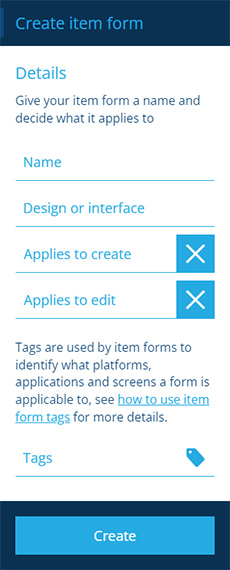Creating item forms
How to create an item form
To create an item form:
-
Open the Designer dashboard card and select Create item form.
-
Fill in the following fields as needed:
-
Name - enter a distinct name for the item form.
-
Design or interface - choose the design/interface that the item form will apply to.
-
Applies to create - if enabled, the item form will be presented when creating an item of the chosen design/interface.
-
Applies to edit - if enabled, the item form will be presented when editing an item of the chosen design/interface.
-
Tags - select one or more tags. These represent scenarios for the item form to be used in. You can target the item form to a particular:
-
platform (e.g. Classic, Mobile)
-
application
-
screen (e.g. Edit Item screen on the right panel, Create defect details)
Alternatively, just choose All platforms, applications and screens.
-
-
-
Select Create to finish. Your new item form is now ready for editing!
If you don't select any Tags, your item form won't appear anywhere!
Grant permissions
By default, newly created item forms are only accessible to their creators.
To make an item form available to more users, use the Permissions Manager to give at least Read-only permission to the groups that need it.