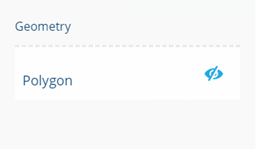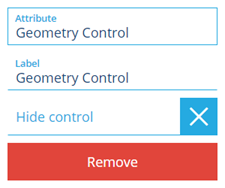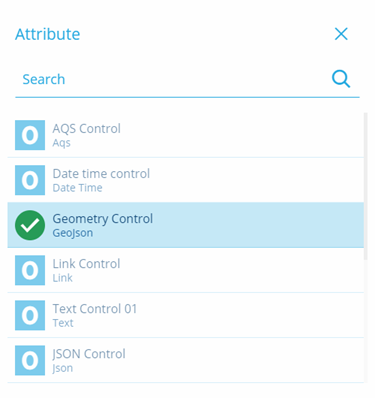Geometry control
How to use the geometry control
Overview
The Geometry control allows you to add a control that can be linked to a Geometry attribute that allows you to view the geometry of an item.
Adding a Geometry control
To add a geometry control:
-
Access the Stencil Editor for the design you want to change.
-
Select the Add control option to display the Add controls dialog.
-
Select the Geometry control from the list of available controls. The control is inserted and the configuration dialog is displayed.
- Select the Attribute field to display the Attribute dialog that allows you to select the required attribute from the current design. Attributes that are not available are greyed out, only Gejson attributes can be selected.
-
The Label field allows you to enter a custom label for the control that appears in the item details.
-
When you have completed adding controls select the Save stencil button to update the stencil.