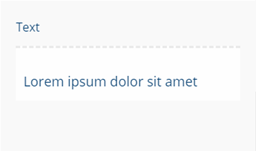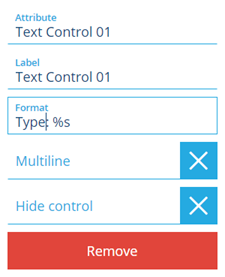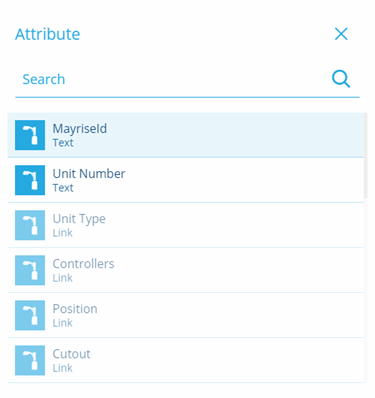Text control
How to use the text control
Overview
The text control allows you to add a control that can be linked to a text attribute.
Adding a text control
To add a text control:
-
Access the Stencil Editor for the design you want to change.
-
Select the Add control option to display the Add controls dialog.
-
Select the Text control from the list of available controls. The control is inserted and the configuration dialog is displayed.
- Select the Attribute field to display the Attribute dialog that allows you to select the required attribute from the current design. Attributes that are not available are greyed out, only text attributes can be selected.
-
The Label field allows you to enter a custom label for the control that appears in the item details.
-
The Format field allows you to use SprintF formatting to format the display of the text, for example to add additional fixed text or spacing, see Text and number formatting. When you enter a formatting string you can preview the effect immediately in the control sample visible in the Stencil Editor.
-
The Multiline option allows you to display the contents as a multiline field in the item details.
-
When you have completed adding controls select the Save stencil button to update the stencil.