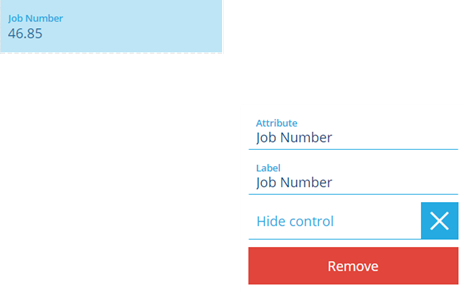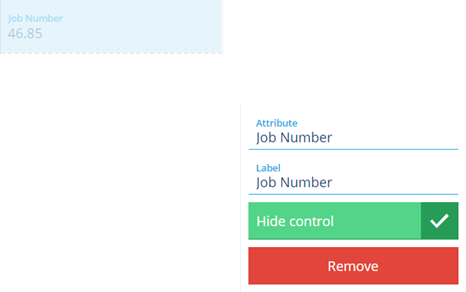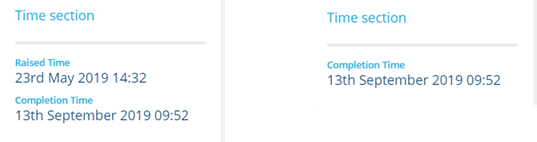Hiding a control
How to hide controls in the Stencil Editor
Overview
The Stencil Editor allows you to hide the display of attributes from the display when you view an item.
Hiding a control
Hiding a control removes the view of the attribute from the display when you view item details. To hide a control:
-
Access the Stencil Editor for the design you want to change.
-
Select the control that you want to hide. A dialog appears alongside the stencil that allows you to hide the control.
- Select the Hide control option. The selected control is greyed out and the option is ticked and highlighted green.
- You can hide one or more controls. When you have finished select the Save stencil button to update the stencil.
The effect of hiding a control in the item details view is illustrated below. In this example the Raised time was hidden.