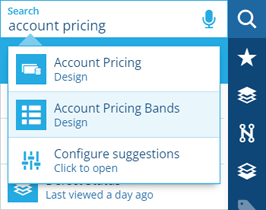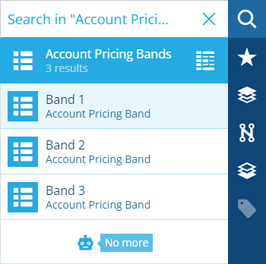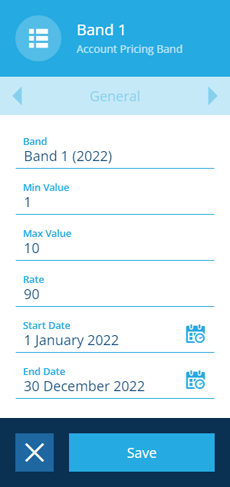Account pricing band dates
Make pricing bands date-sensitive
After configuring account pricing, you can configure your pricing bands further by adding dates to them. An Account Pricing Band item has optional Start Date and End Date attributes. Setting these creates a date range when that pricing band is valid.
A pricing band with dates will only apply to job work units that fulfil both of these conditions:
-
The Estimated Value or Actual Value of the job work unit must fall within the pricing band's value range.
-
The parent job of the job work unit must have a DateTime attribute that falls within the pricing band's date range. In descending order of priority:
- Issued Time (
attributes_tasksIssuedTime) - Raised Time (
attributes_tasksRaisedTime) - Estimated Start Time (
attributes_tasksEstimatedStartTime) - Start Time (
attributes_tasksStartTime) - Completed Time (
attributes_tasksCompletionTime) - Estimated End Time (
attributes_tasksEstimatedEndTime) - Target Time (
attributes_tasksTargetTime) - the current date and time
- Issued Time (
If you only set one date, the opposite side of the date range will be open-ended, e.g. if you only set a Start Date, the band will be valid anytime after this date.
Add dates to a pricing band
To set one or both dates on a pricing band:
-
Select in the right panel menu to open the Search panel. If necessary, select to clear the previous search.
-
Search for
account pricing bandsand select the result when it appears. -
Select a pricing band to view its details.
-
Select Edit in the action bar.
-
Select Start Date or End Date and use the calendar picker to set a value.
-
Select Save to finish.
When setting the value and date ranges of a pricing band, please ensure they don't overlap with another pricing band.