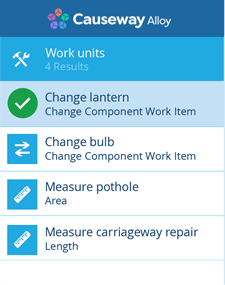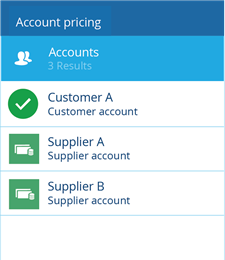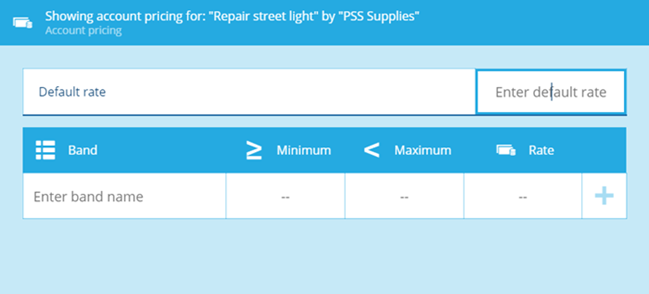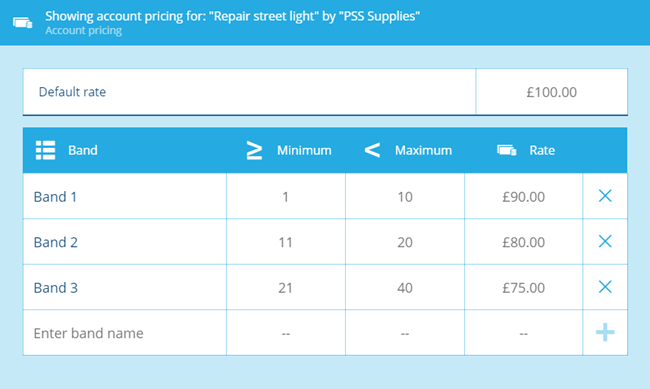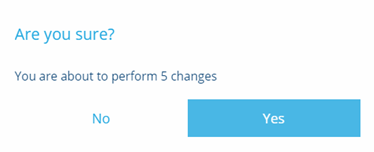Configuring account pricing
Customise account pricing to show the cost of different work units
Overview
The Account Pricing Manager provides you with the tools to create pricing tables for each work item and the teams that carry out the work. You can configure a unique pricing table for each account so that it specifies how much the account charges to complete different types of work.
Configuring account pricing
To create account pricing using the Account Pricing Manager use the following procedure:
-
From the dashboard select the Activities module.
-
Select Account pricing. The Account Pricing Manager is displayed.
-
In the work items column select the work item that you are creating tables for.
- Select the first team that could be used to carry out the work.
- A blank table is displayed in the pricing information. The first entry is the Default rate. The default rate is used for costing work when you do not select a band.
-
You can now enter the first band.
Column Description Example Band Band name - this can include any text to serve as a label for the pricing option. For example:
- A, B, or C
- Special Rate 50% off!
≥ Minimum
< MaximumThese two fields allow you to define the range of work items included in a price band. For example:
- 1 - 10 for band 1
- 11 - 20 for band 2
- 21 - 40 for band 3
Rate Monetary value of the band per unit specified For example:
- 95.00 for band 1
- 80.00 for band 2
- 75.00 for band 3
-
You can repeat step 6 for each band you want to include in the pricing table. To remove any band you've created, select its button.
- When you have completed a pricing table, use the Done button to save the table. A dialog is displayed that indicates the number of changes that have been made to the table and you can confirm that the save should be completed.
- Select Yes to complete the save of the table.
You can repeat the process for each work unit and account.