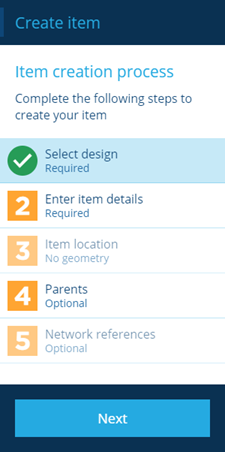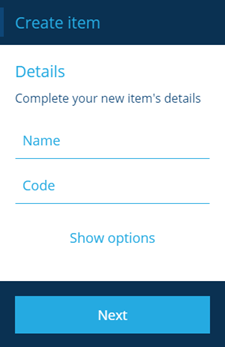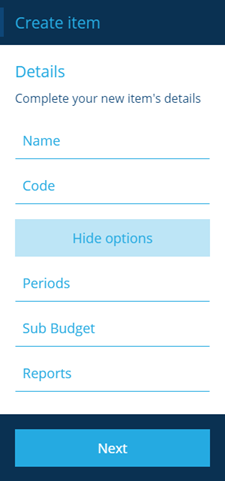Creating budgets
Create budgets to track spending, allocate funds and produce budget reports.
Overview
You can create a budget to fund new jobs, and analyse budget performance through budget reports.
From the dashboard, select the Budgets module and select Create budget. The Item creation process page is displayed on the left.
There are two key steps to creating a budget:
-
1 Selecting a design - this is mandatory
-
2 Entering item details - this is mandatory and determined by the design you select
Steps 3 and 5 are not available within this process. Step 4 is optional but not applicable to Budgets.
Creating a budget
Perform the following procedure:
-
Step 1 is completed by default as there is only one standard budget design.
-
Select step 2 the Details page is displayed similar to that shown below. There are two mandatory fields:
-
Name - this allows you to enter a meaningful name for the budget.
-
Code - this allows you to enter a unique code for the budget.
-
-
The design includes additional fields that allows you to configure the budget. Select Show options to display the optional fields.
-
Periods - this allows you to select from a list of configured budget periods to apply to this budget, see Creating budget periods.
-
Sub Budget - this allows you to select from a list of configured sub budgets to include in this budget, see Working with sub budgets.
-
Reports - this allows you to select from a list of available budget reports that you can apply to this budget, see Creating budget reports.
-
-
Select Next when you have completed all the details that are required.
-
The second step of the process indicates that it is complete.
-
Select Create to complete the budget.