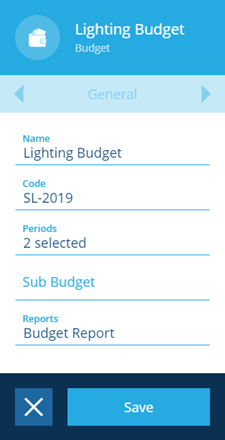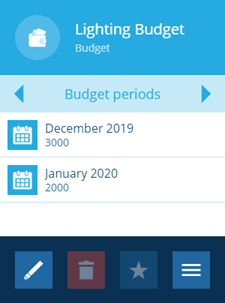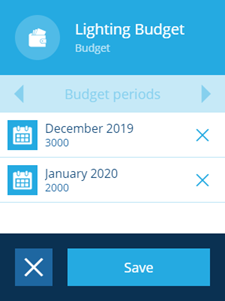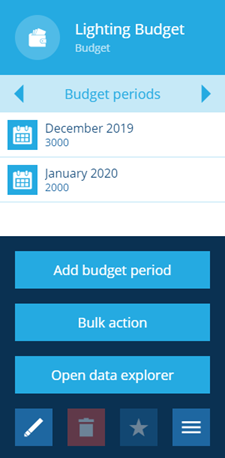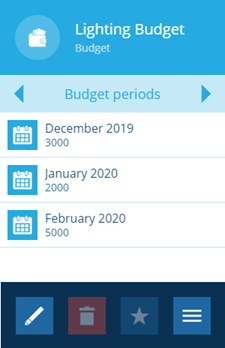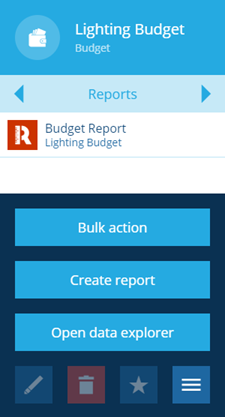Editing budgets
How to edit existing budgets
Overview
You can edit the details of budgets and change the budget periods if required. The editing history is recorded, so you can review and compare today's data with how it looked before.
Depending on your permission settings, you may not be able to edit budgets. Contact your administrator for assistance.
Editing budget general details
-
Select a budget to view its details in the Item details panel.
-
In the Item details panel, the General page is displayed by default.
-
Select Edit in the action bar. You can now edit the fields displayed in the General tab.
-
Name - this allows you to change the name of the budget
-
Code - this allows you to change the code for the budget
-
Periods - this field indicates how many budget periods are associated with the budget, when you select the field a dialog allows you to add or remove existing budget periods, see Creating budget periods
-
Sub Budget - this field indicates how many sub budgets are associated with the budget, when you select the field a dialog allows you to add or remove existing sub budgets, see Working with sub budgets
-
Reports - this field indicates how many reports are associated with the budget, when you select the field a dialog allows you to add or remove existing reports, see Creating budget reports
-
- When you have finished editing the details select Save to update the system.
Editing budget periods
You can also manage the budget periods for a budget by using the Budget periods tab.
- Select Edit in the action bar.
- Select beside a period to remove it from the list.
- When you have finished editing the budget periods select Save to update the system.
Adding budget periods
You can also create and add new budget periods by using the Budget periods tab.
- Select More in the action bar.
-
Select the Add budget period button to create a new budget period, see Creating budget periods for more information.
-
When you have finished the new budget period is added to the list.
Managing budget reports
You can create the budget reports for a budget by using the Reports tab.
- Select More in the action bar.
- Select Create report to generate another report for the selected budget, see Creating budget reports for more information.