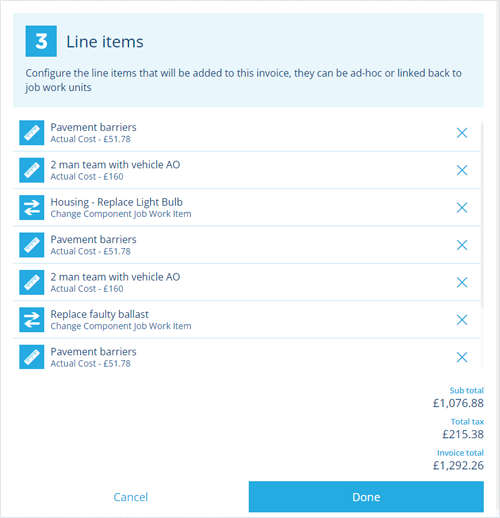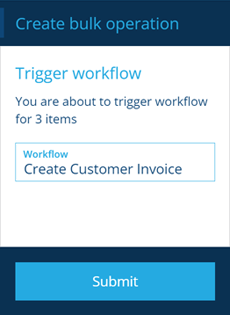Creating invoices
Generate invoices from job work units
To create an invoice, open the Finance dashboard card and choose Create Account Invoices:
-
In 1 Select Account, choose the customer / supplier account you wish to invoice.
-
In 2 Invoice details, input the Number and Date of the invoice, along with any optional details.
-
In 3 Line items, the list will be populated with the account's outstanding work units.
To exclude a line, select its button (select to include it again). For more actions, select Menu (bottom-right):
-
Add ad-hoc invoice line - include a manually written line.
-
Exclude units connected to a job - hide work unit lines that aren't linked to a specific job.
-
Include units connected to a job - show work unit lines that are linked to a specific job.
-
-
With all three steps complete, select Done (bottom-left) to finish.
If some work units don't appear under 3 Line items as expected:
-
Ensure their Invoicing field is set to Ready.
-
Ensure they're linked to the account you've selected:
-
Job work items - ensure the job is assigned to a team that has its Supplier Account set accordingly.
-
Job bill items - ensure the asset the job is created against has its Billing Account set accordingly.
-
Bulk invoice workflows
Two manual workflows are included with the optional Finance module, which can automatically generate invoices for multiple Customer Accounts or Supplier Accounts items.
For each account item, the workflow finds all related job work units with an Invoicing status set to Ready and processes them all into a single Account Invoice item for that account. The invoice's Status is left as Draft, giving you the opportunity to double-check everything and make any changes before changing it to Issued.
For information on using these, see Triggering a manual workflow.
If the Create Customer Invoice or Create Supplier Invoice workflows don't seem to be available, please contact Support.