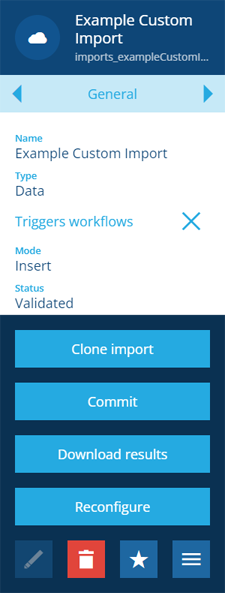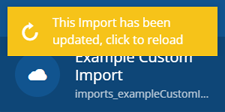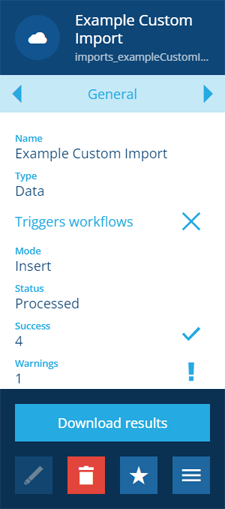Committing an import
Perform a validated import
Once an import has been configured and successfully validated, you can commit the import and apply its data to your company database.
Before doing so, be aware that existing data may be edited or removed to make way for new data, depending on the import's configuration. If in doubt, you can reconfigure the import to view its existing configuration and check what's about to happen!
To commit an import:
-
Open the Gateway dashboard card, choose Imports, and then select the import item in the Search panel on the right.
-
Select More in the action bar and choose Commit.
-
The import's Status will change to Processing. A notification will appear when the import has been processed. Select it to refresh the import's details.
The import's Status is now Processed. It can no longer be reconfigured or committed again.
In the unlikely event that processing is unsuccessful, an error message will appear. To troubleshoot, select More and choose Download results. Use the log file to identify any errors, upload a revised file if necessary, and then create a new import.