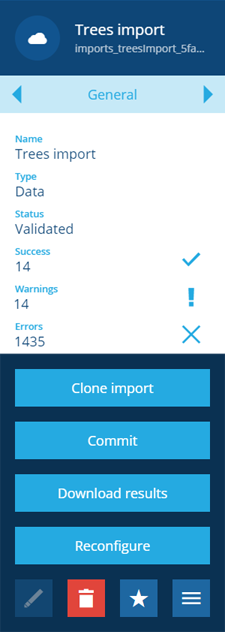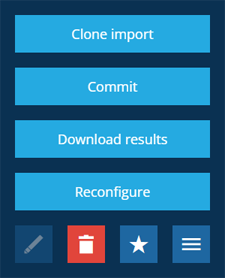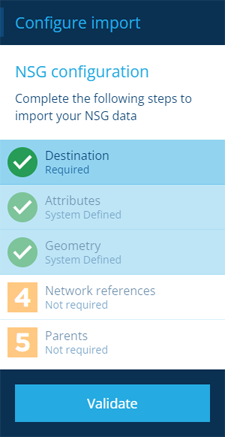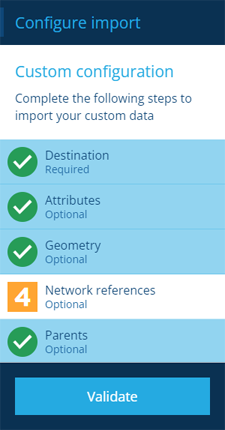Reconfiguring an import
Edit an import and fix any errors
Once an import has been configured, it can be reconfigured as much as you like before committing its data.
If an import fails its validation with any detected errors, it must be reconfigured and revalidated. If any warnings were detected, the data can probably be committed, but may not be interpreted as expected. Therefore, we recommend downloading the test results and checking the details of each warning just in case!
Download the results
When an import is validated, it generates log files containing detailed information about any detected errors/warnings.
To download the test results:
-
Open the Gateway dashboard card, choose Imports, and then select the import item in the Search panel on the right.
-
Select More in the action bar and choose Download Results. Your web browser will start downloading a zip file containing one or more CSV files.
-
Extract the contents of the downloaded zip file and open the CSV file(s) in a spreadsheet application.
Reconfigure an import
To reconfigure an import item:
-
Open the Gateway dashboard card, choose Imports, and then select the import item in the Search panel on the right.
-
Select More in the action bar and choose Reconfigure.
-
In the dashboard panel, the clone import process will appear.
NSG or NLPG imports
Select each step to view its current configuration values and edit them as needed. Remember, you can only configure the 1 Destination step of NSG imports, plus the 6 NSG to reference step of NLPG imports.
For full details, see Importing NSG and NLPG files.
Other imports
Select each step to view its current configuration values and edit them as needed. For full details, see Configuring an import.
-
Select Validate to finish. Once the import's Status changes to Validated, it can be reconfigured again if necessary, or committed to your company database.