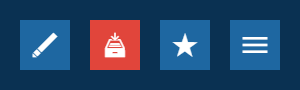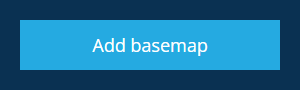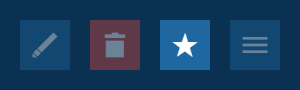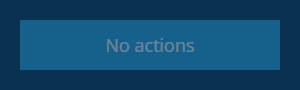Action bar
Perform actions in the right panel
The action bar appears at the bottom of the right panel, when viewing the details of an object (e.g. item, design, interface, layer, workflow) or selecting the upper icons in the right panel menu.
It provides context-sensitive actions for you to perform.
Actions
When viewing the details of an object, the action bar provides the following actions.
| Action | Icon | Description | Learn more |
|---|---|---|---|
| Edit | Modify the details of the current object | Editing items Editing designs or interfaces | |
| Archive (items only) | Exclude the current item from live operations by moving it into the Archive collection | Archiving items | |
| Unarchive (items only) | Replaces the Edit action if the current item is already archived, so you can unarchive it | Unarchiving items | |
| Delete | Permanently discard the current object. You may need to Archive it first | Deleting items Deleting designs or interfaces | |
| Favourite | Add the current object to your favourites. If the icon is yellow, it will remove the object from your favourites | Favourites | |
| More | Display more actions relating to the current object (e.g. Create item, Clone item, Trigger workflow) |
When using the right panel menu, the action bar may provide a single context-sensitive action. For example, the following action is only displayed in the Basemaps panel.
Action availability
If an action appears dimmed, it's unavailable. This can happen when:
-
the action isn't relevant to the current object
-
you lack the permissions required to perform the action
-
the object is locked to prevent editing
In some circumstances, there are no available actions for the action bar to display.