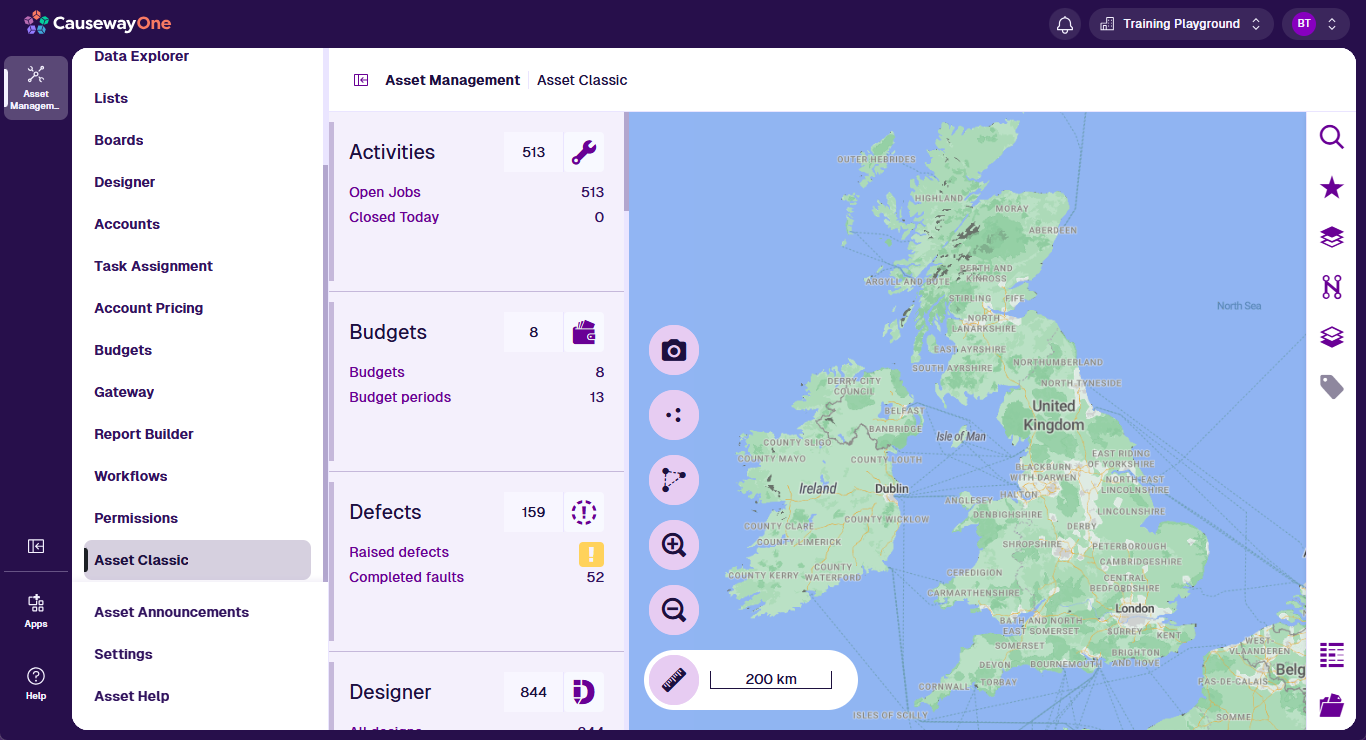Sign in
How to access the classic workspace
To open the classic workspace in CausewayOne Asset Management:
-
Sign in to CausewayOne.
-
Use the top bar to switch companies if necessary.
-
Select Asset Management in the purple sidebar.
-
Select Asset Classic in the dashboard panel or the Overview page.
The classic workspace will load in the app area.
Note
If your Alloy account hasn't been migrated to CausewayOne yet, you still have standalone access.