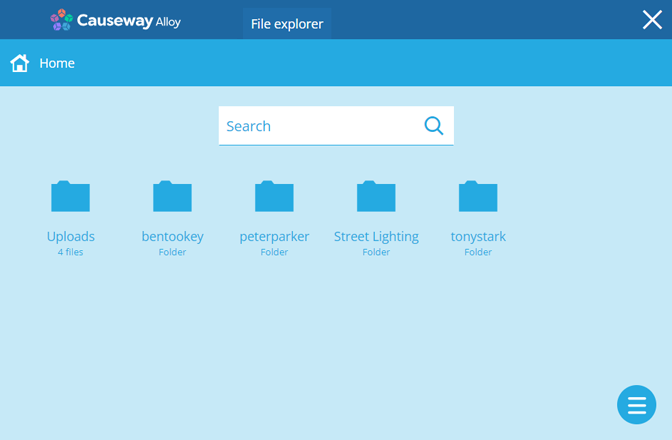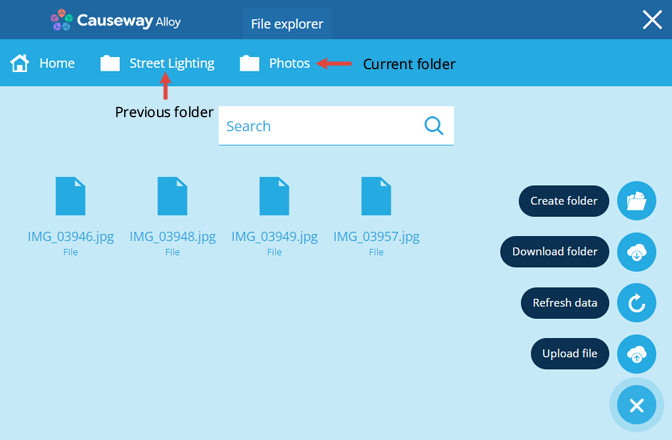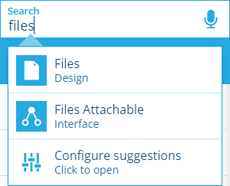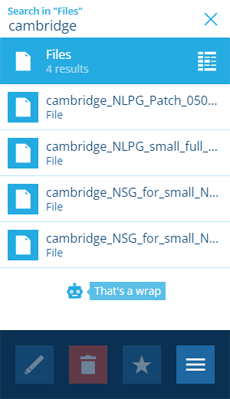File Explorer
Manage uploaded files
Your CausewayOne Asset Management subscription includes online file storage! You can upload most types of files, including images that you can attach to items to record their condition. For security purposes, we block the same file extensions as Microsoft Outlook.
The File Explorer is a tool for managing all files that have been uploaded to your company database.
If you're unable to view or manage files, your user account may lack the required permissions.
Open the File Explorer
To manage your files, select File Explorer in the right panel menu. By default, the Home folder is displayed.
A folder is automatically created for each user. You can only see folders that you have permission to access. The Uploads folder displays the progress of recent file uploads.
Select a folder to view its contents. As you open folders inside folders, the path you take is displayed along the top. Select a previous folder to go back to it. Select Home to return to the start.
Folder actions
In the bottom-right corner, select Menu and choose an action:
-
Create folder - create a new folder within the current folder.
-
Download folder - download the current folder contents as a single zip file.
-
Refresh data - reload the current folder contents.
-
Upload file - upload one or more files to your user folder.
Gallery view
Select a file to open it in Gallery view. If it's an image (JPG, PNG, BMP, GIF), it will be displayed.
Use to cycle through other files in the same folder. To download a file, select the in its bottom-right corner.
Gallery actions
In the bottom-right corner, select Menu and choose an action:
-
Rotate clockwise - temporarily rotate the image 90° to the right.
-
Rotate counterclockwise - temporarily rotate the image 90° to the left.
Move a file
To move a file to another folder:
-
Select the file to view its details in the right panel.
-
Select More in the action bar and choose Move.
-
Choose the destination folder.
You can only move files between folders that you have permission to access.
Download a file
To download a file to your device:
-
Select the file to view its details in the right panel.
-
Select More in the action bar and choose Download.
-
Your web browser will begin to download the file.
To download the current folder contents in a single zip file, select Menu (bottom-right) and choose Download folder.
Search for files
In addition to browsing the File Explorer, you can search for a file:
-
Select Search in the right panel menu.
-
If necessary, select to clear the previous search. Start typing files and select the design when it appears.
-
To filter the list by keyword, enter one or more search terms in the top box and press the Enter key.