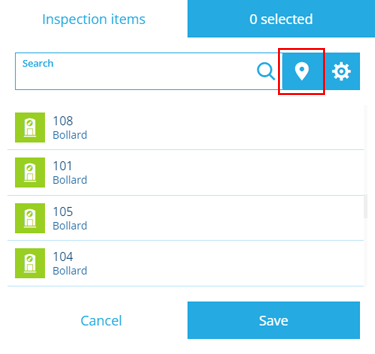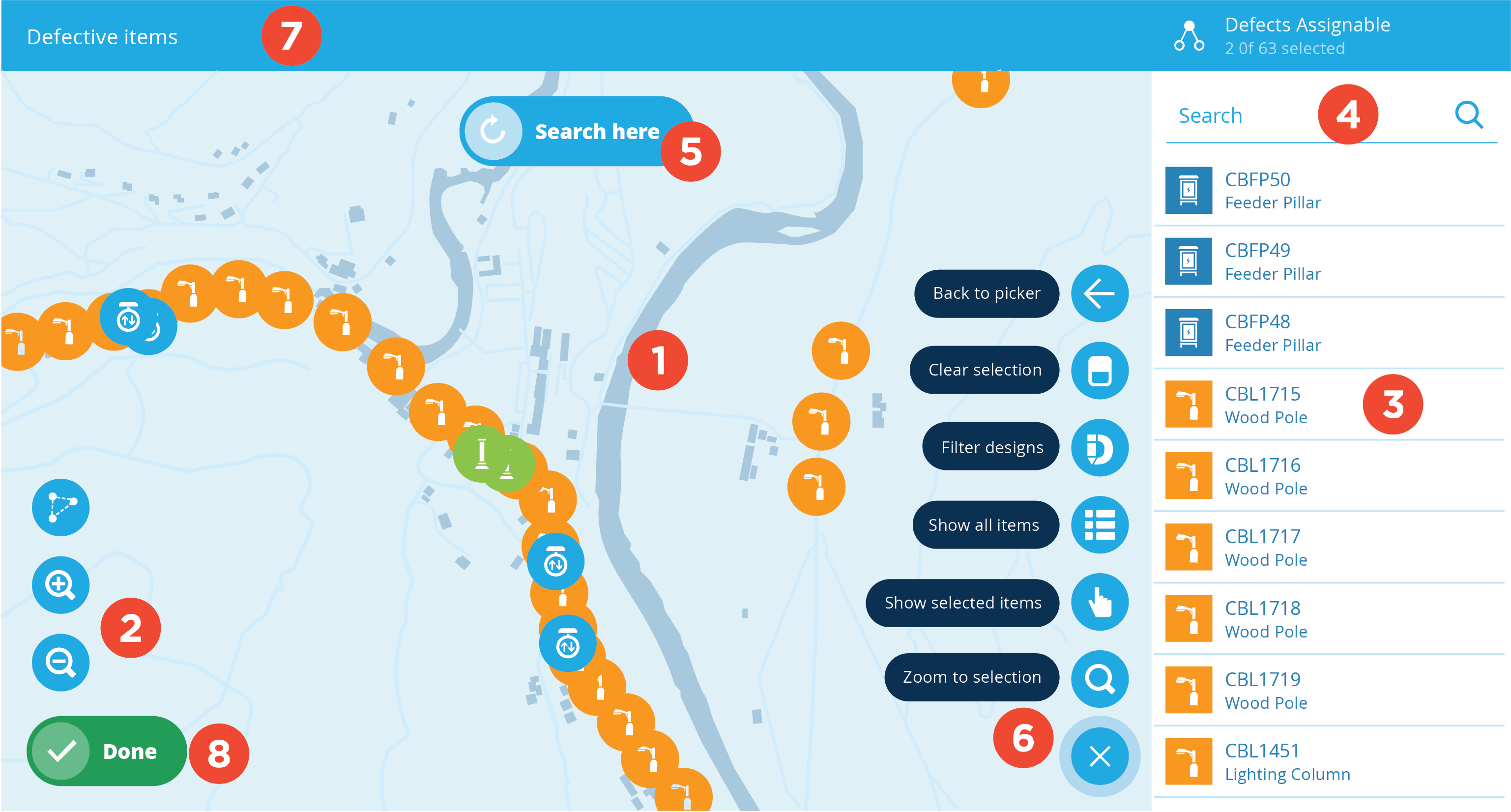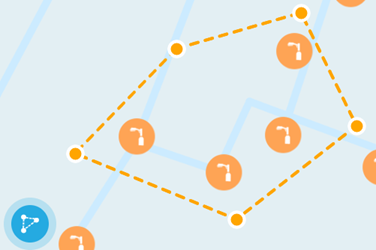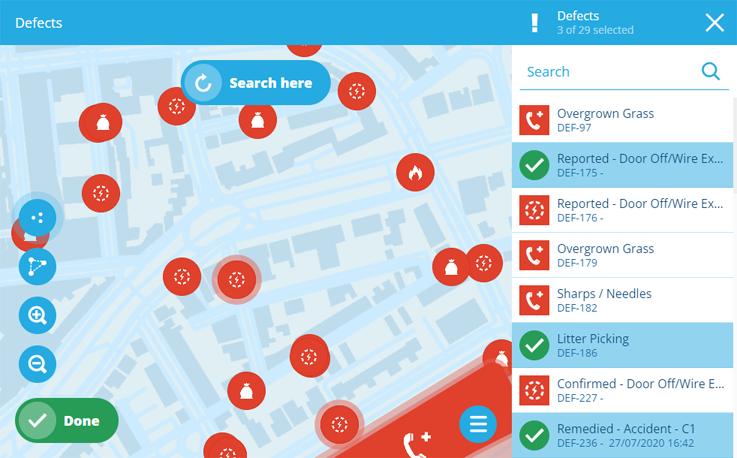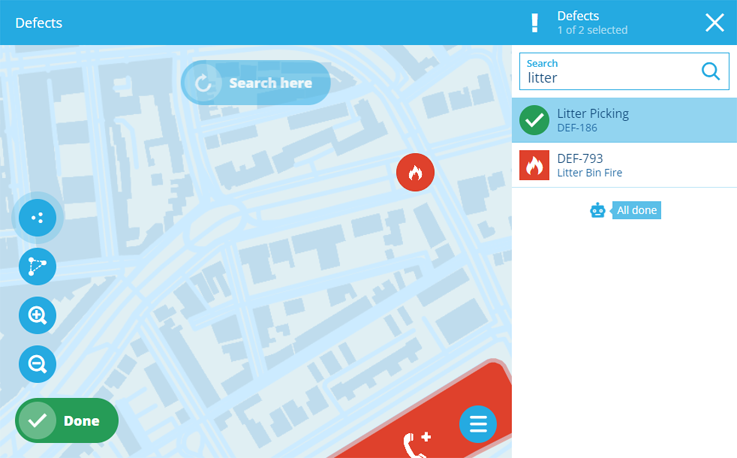Map picker
Selecting items visually
In CausewayOne Asset Management, some fields require you to select one or more items as input. When you select such a field, the item picker displays relevant items in a searchable list for easy selection.
Items with geometry can also be displayed in the map picker, providing a visual way to locate and select them.
Using the map picker
To select items visually using the map picker, select in the item picker's search box.
1 Map
This uses the same basemap as the main map and initially shows the same area. All items within the area are displayed by default (providing your user profile has permission to view them).
To examine a different area, pan and zoom the map with the tools below, and then select Search here above to refresh the displayed items.
2 Map tools
These work the same as the main map:
-
Zoom in - to the centre of the map.
-
Zoom out - from the centre of the map.
-
Toggle selection - lets you select any number of items on the map in succession (on by default).
-
Draw selection area - lets you select multiple items by drawing around them. Select various points around the items and then double-select the last point to select everything within the shape.
Items selected on the map will appear selected in the right-hand items panel and vice versa.
To learn more about these tools and navigating the map, see Map tools.
3 Items panel
The items panel lists the items that appear on the map. The list will change if Show selected items is selected or the Search settings are configured (see Menu below). You can scroll through the list and select/deselect items at will.
Items selected in the list will appear selected on the map and vice versa.
4 Search box
Use the search box to filter the items listed in the items panel and on the map. This can be useful for locating specific items or just reducing clutter!
By default, all item attributes are searched, so you can potentially search by name, serial number, location and so on (depending on the items' design).
Searches can be partial, e.g. searching for CBFP will display items starting with those letters.
Searching doesn't affect item selection. Selected items remain selected, even if they don't appear in the search results.
5 Search here button
The map picker only loads items located within the current area. If you pan or zoom the map, use this button to refresh the loaded items for the new map area.
6 Menu
For more actions, select Menu (bottom-right):
-
Back to picker - close the map picker and return to the item picker. Selected items will be remembered!
-
Clear selection - deselect all selected items.
-
Filter designs - only show items of the selected design(s).
-
Search settings - customise how items are searched and sorted.
-
Show all items - list all items in the items panel. The list can still be affected by Filter designs or the search box.
-
Show selected items - list only selected items in the items panel. To deselect an item, select its .
-
Zoom to selection - zoom the map to the centre of the selected item(s).
7 Title bar
The title bar displays the name of the field you're selecting items for. On the right, it displays the type of item required (a design or interface).
For example, when creating a defect and selecting the item(s) it affects, the Defects Assignable interface will be displayed. The map picker will only include items of designs that implement this interface.
8 Done button
Select Done to finish. The field you're editing will now be populated with your selected items.