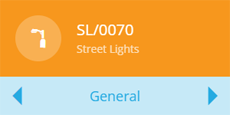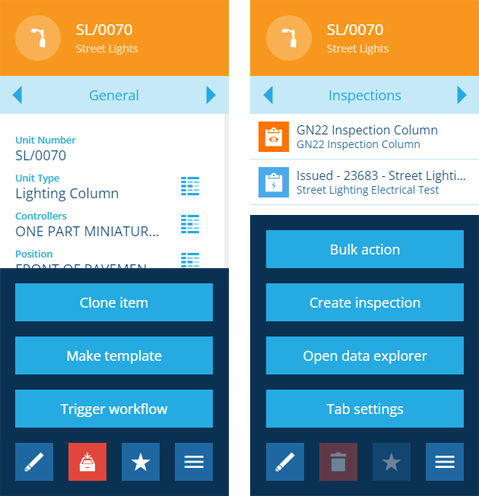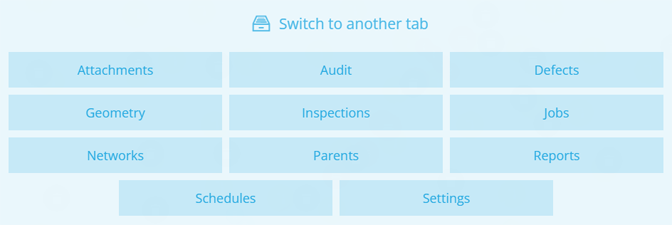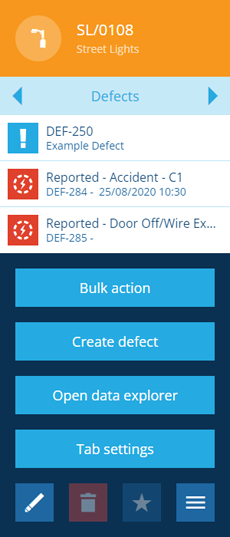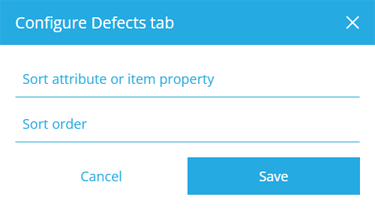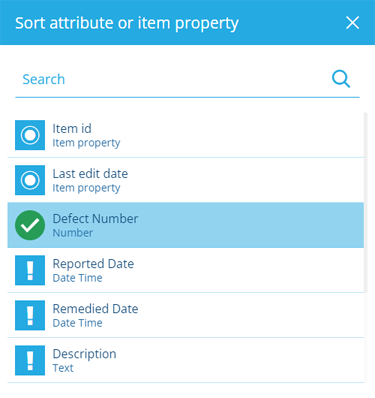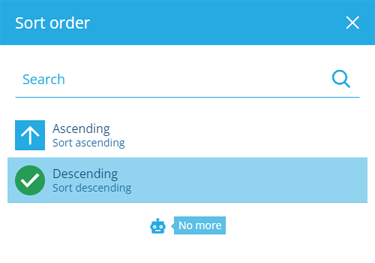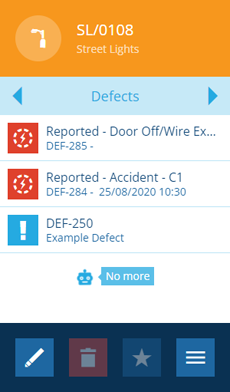Tab bar
View information across multiple tabs
The tab bar appears in the right panel when viewing the details of an object. e.g. item, design, interface, layer, workflow.
Objects typically have multiple tabs of information, with the General tab displayed by default. The tab bar lets you switch between these.
When you switch tabs, the actions available in the action bar change accordingly.
User permissions may restrict your use of some tabs.
Switch tabs
To see the available tabs for the current object, select the middle of the tab bar, and then select the tab you want.
Alternatively, use the left and right arrows to cycle through the available tabs.
Tab settings
When viewing a tab that lists items related to the current object (e.g. Defects, Inspections, Jobs, Attachments, Reports), you can configure how that list is sorted.
To edit a tab's settings:
-
Select More in the action bar and choose Tab settings.
-
Select the first field and then choose the attribute or item property that you wish to sort by.
-
Select the second field and then choose the order you wish to sort by.
-
Select Save to finish.